The Accidents module is used to track community member accidents, including employees, students, contractors, customers, or visitors.
Instructions
To access the Accident module:
From the Salute landing page, select Accidents from the Events modules
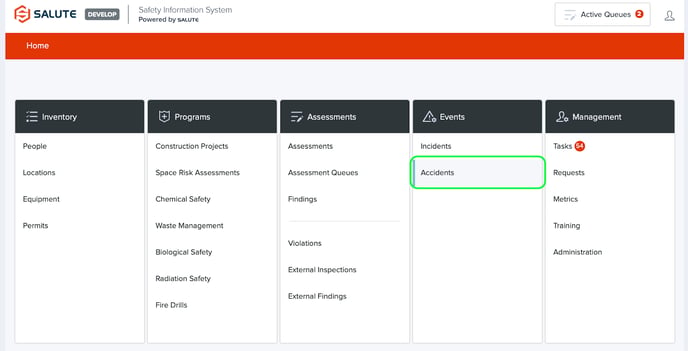
The Accidents landing page allows users to:
-
Select an individual accident to see more detail, add information, or conduct an investigation
-
Filter the list by selecting a column header (can do multiple filters) to see a select list of items
-
Create a new Accident
-
Export the item details to excel for additional analysis
-
Generate specific PDF or excel forms (i.e. OSHA 300)
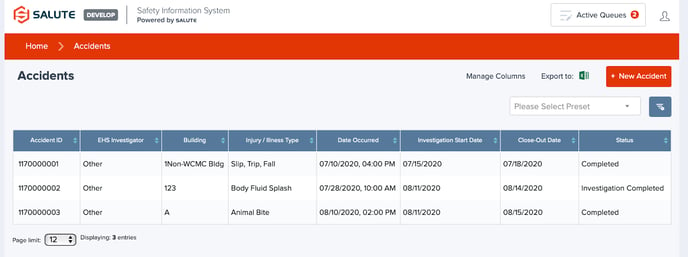
When a specific item is selected or a new Accident is created, the user can view/edit:
-
Overview
-
Accident ID (Salute provided)
-
Status
-
Also Notify
-
Created By
-
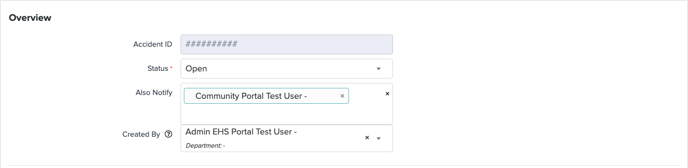
-
Accident Summary
-
Person involved: Who was impacted by the accident
-
External Person Involved: If not a person within the directory, use this field
-
Person Type: Either an Employee, Vendor / Contractor, Visitor, or Student
-
Director/Leader: Who is in charge of the area or group of people where the accident happened
- Accident Owner: Who is in charge of the accident
- Accident Owner (Other): Who is in charge of the accident
-
Date of Occurrence
-
Date Reported
-
Building
-
Floor
-
Space / Room
- Location (Other)
- Accident Setting
-
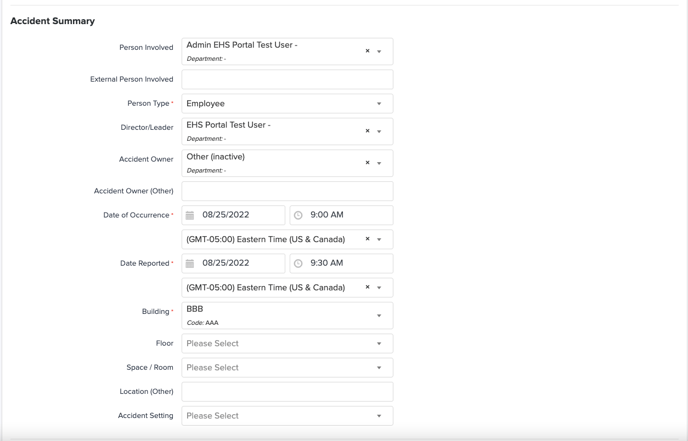
-
Accident Details
-
Injury/Illness type: Select one or more type
-
Description: Provide detailed information about the type
-
Accident Classification: select from dropdown list
-
Body Part Affected: Pick the body part(s) affected
-
Side Affected
- Risk Factor
-
OSHA Case Classification: Select from dropdown list
-
Days Away from Work
- Days on Job Transfer or Restriction
- Attachments
- Links
-

- Treatment
- Physician
- Treatment Outside Work Site
- Facility
- Street
- City
- State
- Zip
- Employee Treated in Emergency Room
- Employee Hospitalized as an In-Patient
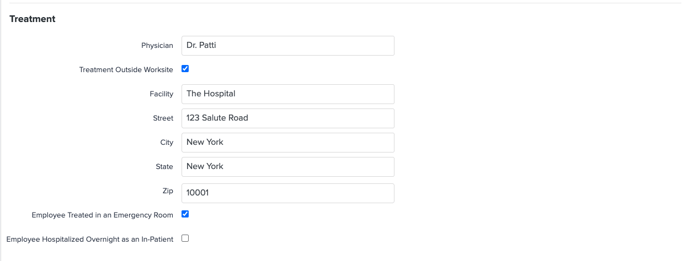
-
Causal Factors
-
Unsafe Acts: Select from dropdown list
-
Personal Factors: Select from dropdown list
-
Unsafe Conditions: Select from dropdown list
-
Comments
-
Labels
-
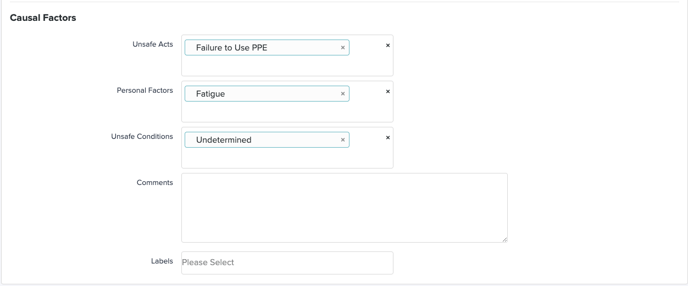
- Corrective Actions
- Corrective Actions Required: What needs to be done to ensure the accident is not repeated
- Corrective Actions Due Date
- Investigation Start Date
- Close-Out Start Date
- Corrective Actions Taken: What was done to ensure that the accident is not repeated
- All Corrective Actions Completion Date
- Completed Corrective Actions Completion Date
- Completed Corrective Actions Verified By
- Summary
- Attachments
- Links
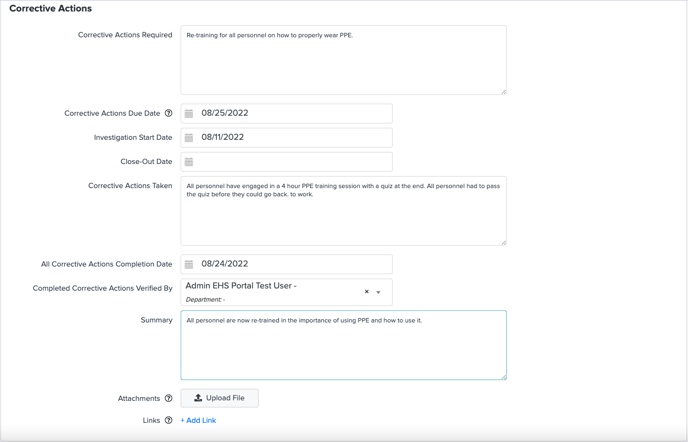
- Preventative Actions
- Preventative Actions Required
- Preventative Due Date
- Preventative Actions Taken
- All Preventative Actions Completion Date
- Preventative Actions Verified By
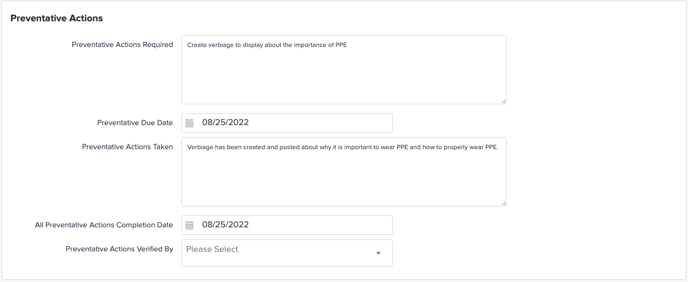
- Internal Information
- Internal Notes
- Attachments
- Links
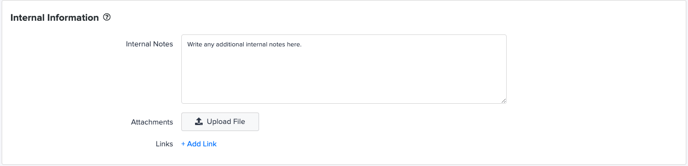
- Assign
- Lead Investigator: The person in charge of investigating why the accident happened
- Send Email Notifications

Metrics
Access the Salute Accidents Dashboard from the Metrics module on the Salute Portal.
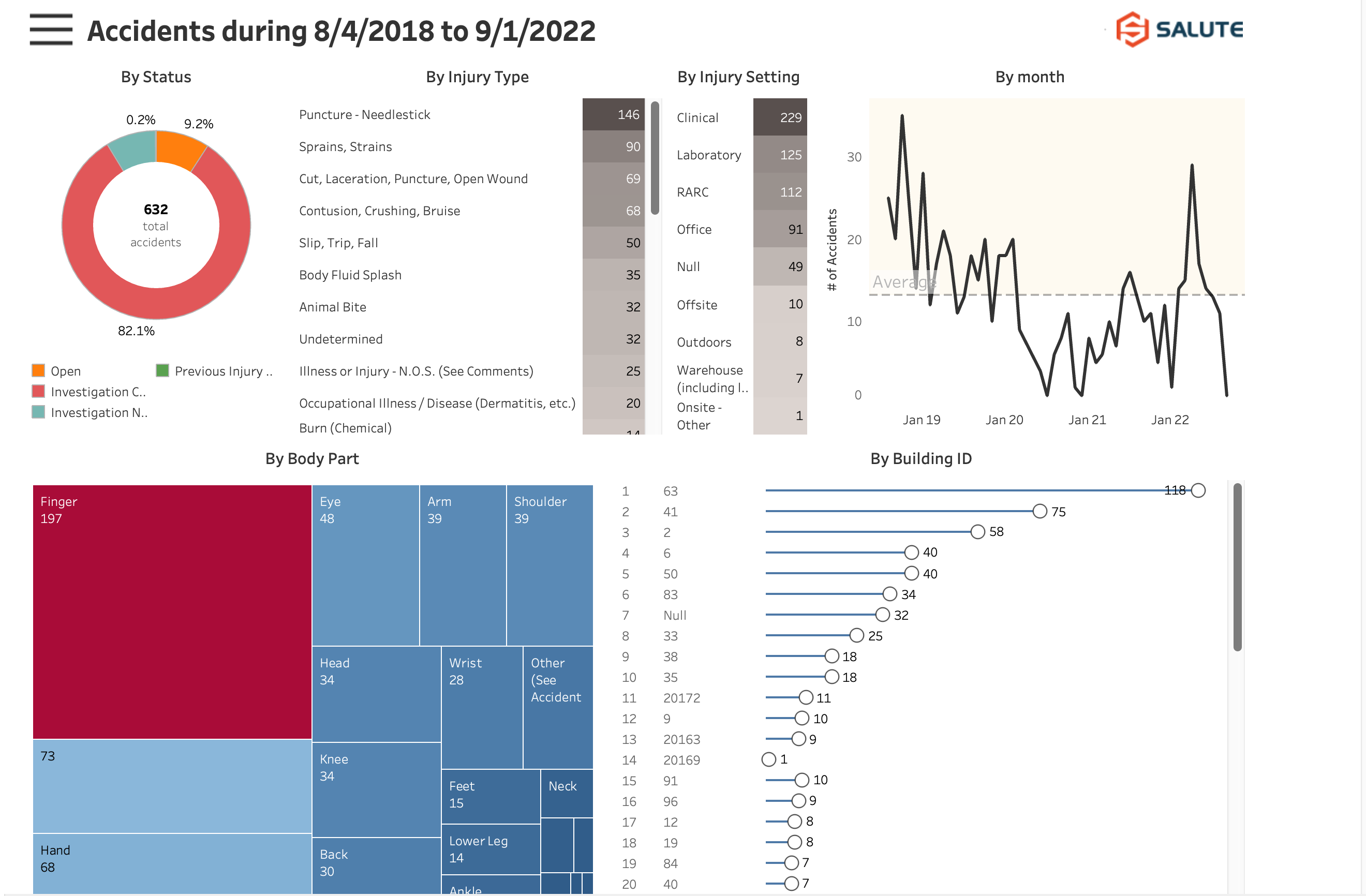
For additional information or technical support, contact support@salutesafety.com
