Managing an organization's diverse range of chemical and hazardous substances is an important job of many Safety teams.
Instructions
To access Chemical Safety:
From the Salute Portal landing page, select Chemical Safety from the Programs modules
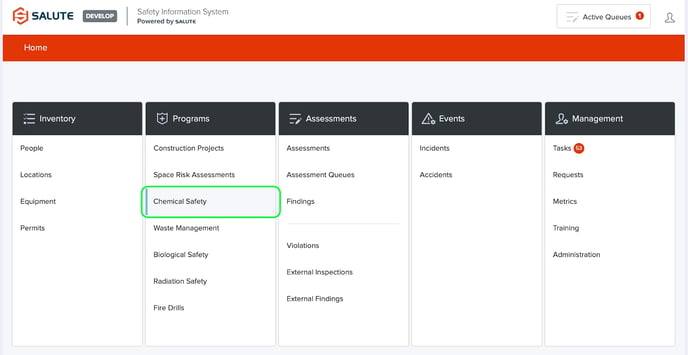
On the landing page, you will be able to select one of two options: Chemical Inventories, Chemical Library
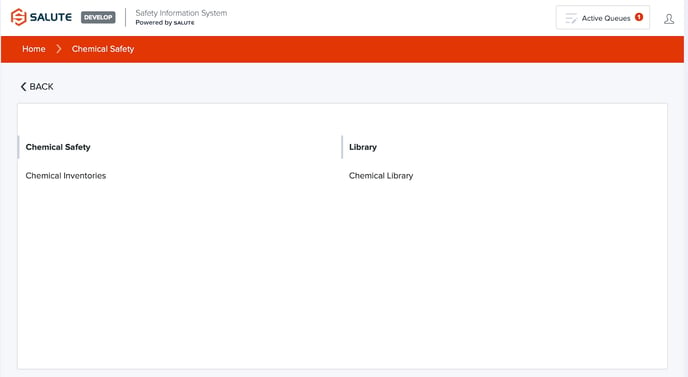
See additional detail on Chemical Inventories and Chemical Library below:
From the Chemical Inventories landing page, you will be able to:
-
Select an individual item to see detailed information
-
Filter the list by selecting a column header (can do multiple filters) to see a select list of items
-
Create a new Chemical Inventory
Once an item is selected, you will be taken to the details of that Chemical Inventory
On the top of the page for a specific Chemical Inventory, users can see
-
Owners - Who are assigned as managers of that inventory
-
Location details
-
Dates of Approval and Last Update
-
Status - This can be used to determine whether updates are required by community or safety staff
Beneath the overview, you can see the Inventory Items that have been assigned to this inventory
-
Users can view the items listed, and like any landing page in Salute, this table can be filtered to see specific items
-
Users can also add New Items by selecting “+ New Chemicals”
-
When adding a chemical to an inventory, users will be prompted to search our database using the Chemical Name field on the Chemical page
-
After selecting the appropriate chemical (users can search by name, CAS or Manufacturer ID) you will be able to enter manufacturer, manufacturer ID, quantity, unit, container count, expiration date
-
If the item is in a different location than the larger inventory (common for pyrophorics), you can adjust the location to match the correct location
-
After saving, the CAS No., GHS, Storage Code, and HOP designations will appear on the inventory item
-
-
Users can also move inventory items to another inventory.
-
Select “Move to Another Inventory” in the top right of the Inventory Items page. NOTE: Chemicals can be found on the individual Chemical page as well.
-
Use the Chemical Inventory dropdown to select the Inventory you would like to move the Chemical to.
-
Select Save.
-
From the Chemical Library landing page, you will be able to search all the chemical substances that exist are listed (or have been listed) within the organization
Once an item is selected, users can review or update certain information about that Chemical Library item
Salute references the ChemWatch Inc. database for much of our chemical information, including SDS. This information is not able to be adjusted by users, and these items are designated with a Salute Logo in the Chemical Name Field.
Users can also add a new library item if it is a novel chemical or another substance that may not be found in our database. Users will be prompted to add specific details of the substance, including hazard information and storage group information.
Users can upload a “Custom SDS” to either a new library item or a library item that references the ChemWatch Inc. database. If a Custom SDS is uploaded by a User, the system will use this SDS by default instead of a ChemWatch generated SDS.
For additional information or technical support, contact support@salutesafety.com
