Within each course (Online or Classroom/In-Person), there are Settings for Activity and Course Completion which can restrict or automate the flow in which a User has access to Lessons, Quizzes, Forms, Certificates, etc.
Course Activity Completion Settings
Within each course (Online or Classroom/In-Person), there are Settings for Activity and Course Completion which can restrict or automate the flow in which a User has access to Lessons, Quizzes, Forms, Certificates, etc.
Activity Completion
When creating any course, a Teacher or Administrator should ensure to review Activity Completion Settings within each Activity.
- From the Course home page, Turn Editing On and select Edit Settings for the Activity you wish to view the Completion Settings for.

- Within Edit Settings for that Activity, navigate to the Activity Completion section. Different options may be available based on the Activities within the Course. Review the selections and adjust as needed.
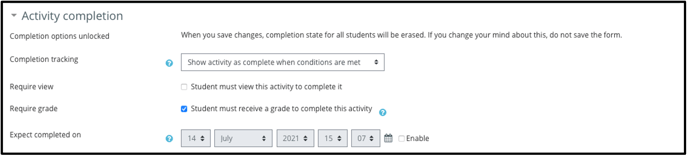
Restricting Access
Access to an Activity can be Restricted based on completion of other activities or a number of other conditions.
- From the Course home page, Turn Editing On and select Edit Settings for the Activity you wish to view the Restrict Access Settings for.

- Within Edit Settings for that Activity, navigate to the Restrict Access section. Different options may be available based on the Activities within the Course. Review the selections and adjust as needed.
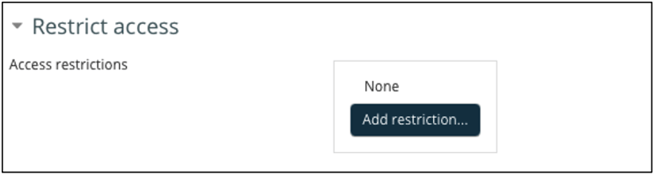
- If adding a restriction, a number of options will be available to set restrictions based off of. Follow the prompts to establish the restriction and test as needed.
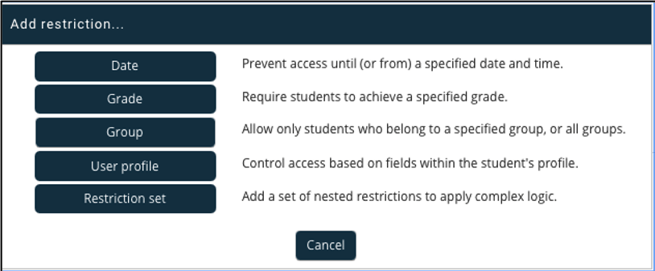
Course Completion
For the overall course to be marked as complete, the Course Completion Settings need to be reviewed and set.
- From the Course home page, navigate to the Course Administration block on the right hand side. Select “Course Completion”.
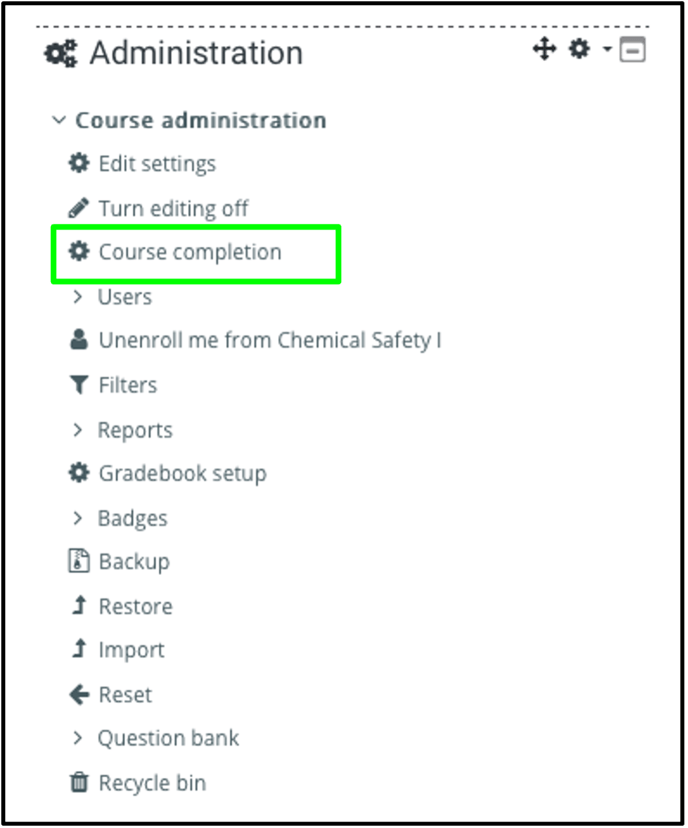
- Within the Course Completion settings, the General and Condition: Activity Completion sections should be reviewed to ensure that the desired Settings are in place.
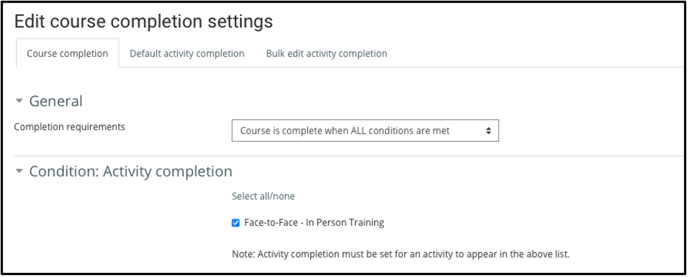
- Ensure to Save and test the settings before allowing enrollment into the course.
For Support with Activity and Course Completion Settings, please contact Support@Salute with inquiries or requests.
