User Defined Fields when Creating a New Equipment Type will provide more detail for a User when creating a new piece of General Equipment.
- Log into the Salute Portal
- Locate the “Management” section on the right side of the Salute Portal page
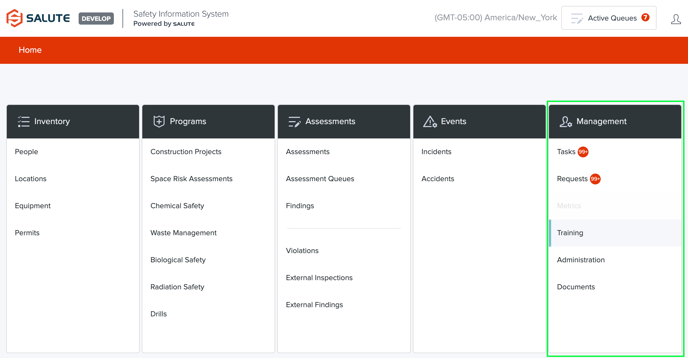
- There will be the following selections for the User to choose from:
- Tasks
- Requests
- Metrics
- Training
- Administration
- Documents
- There will be the following selections for the User to choose from:
- Select "Administration"
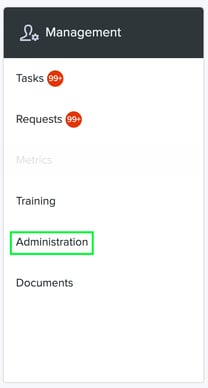
- Select "Equipment Types"
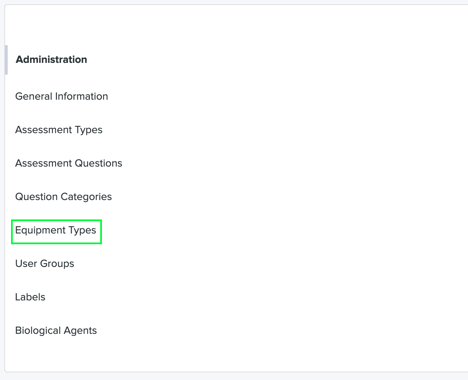
- Locate “+ New Equipment Type” in the top right corner of the screen and select
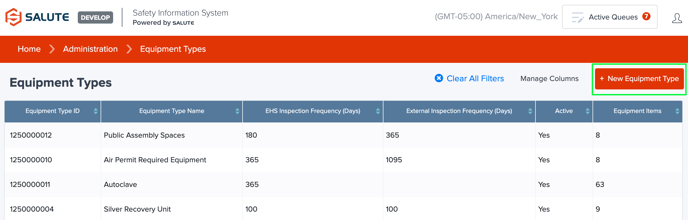
- Locate and populate the “Overview” section in the middle of the page
-
Here you will find the following fields to fill out:
- Equipment Type Name*
- EHS Inspection Frequency (Days)*
- External Inspection Frequency (Days)
- Fields marked with a red asterisk will be required in order to Save the New Equipment Type form
- Along with an "Active" checkoff box
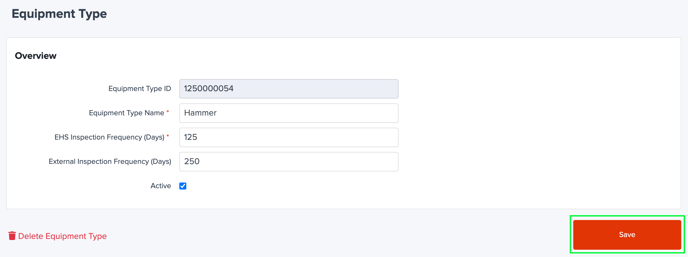
-
- Locate “Equipment Type Detail” at the bottom of the page
- Locate “+ Add Field” in the top right corner of the section and select

- An “Equipment Type Detail Field” pop-up window will generate
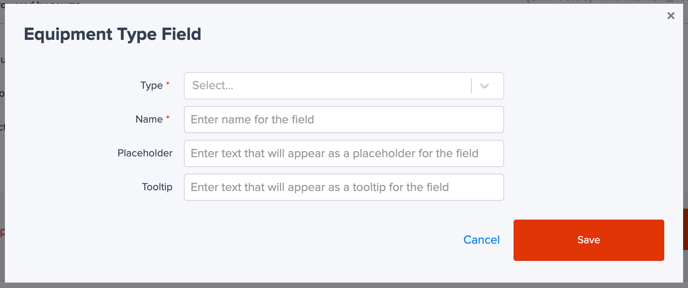
- An “Equipment Type Detail Field” pop-up window will generate
- Fill out the “Equipment Type Field” pop-up
- Here, there will be the following fields for the Users to fill out
- Type*
- Name*
- Placeholder
- Tooltip
- Fields marked with a red asterisk will be required in order to Save the "Equipment Type Field" information
- Here, there will be the following fields for the Users to fill out
- Select the dropdown arrow at the end of the “Type” row and select a choice
-
The dropdown will have the following options:
- Text
- Date
- Date and Time
- Time
- Numerical
- Selector
- Text Area
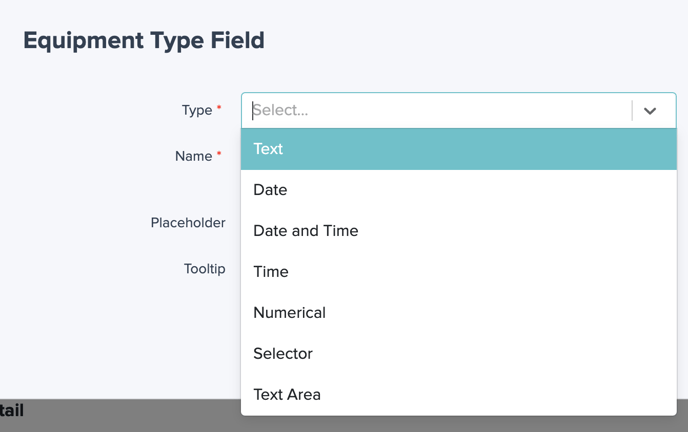
-
- Select into the “Name” row
- Enter the field name of choice
- Select into the “Placeholder” row and type what you would like the Type Field to be *optional*
- Select into the “Tooltip” row and type what you would like the Type Field to be, this is used to aid the End User *optional*
- Locate “Save” in the bottom right corner of the pop-up and select
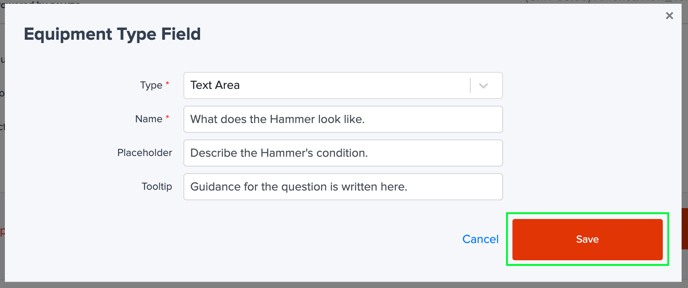
- Your “Equipment Field type” is now saved
