Creating a General Equipment Record is used to build the inventory of all Equipment used within an institution.
- Locate the “Inventory” section on the left side of the Salute Portal page
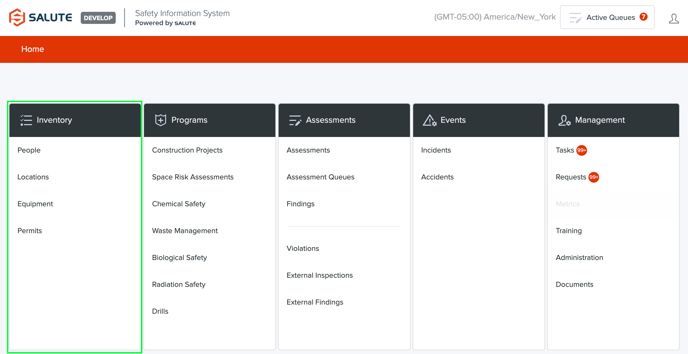
- Here, the User will have the following selections to choose from:
- People
- Locations
- Equipment
- Permits
- Here, the User will have the following selections to choose from:
- Select "Equipment"

- The Equipment Landing Page will generate
- Locate “General Equipment” and select
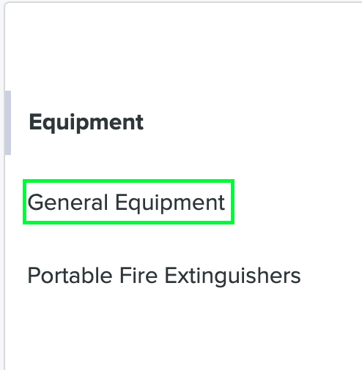
- The General Equipment Landing Page will generate, this is where all current General Equipment will be found
- Locate “+ New General Equipment” in the top right corner and select
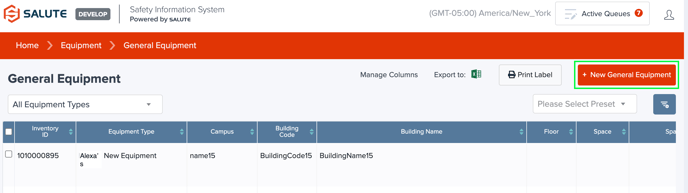
- Locate the “Overview” section in the middle of the page and begin populating the information for the Equipment record

-
Here, the User will find the following fields to fill out:
- Equipment Type*
- Manufacturer*
- Model*
- Serial Number*
- Date Placed in Service*
- Date Removed from Service
- Status*
- Use / Purpose
- Alternate Equipment Name
- Fields marked with a red asterisk will be required to Save the “New General Equipment Type”
-
- Scroll down and fill out the Details Section if applicable
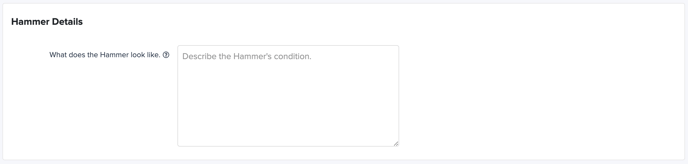
- Scroll down to the “Location” section of the form and fill out the Location
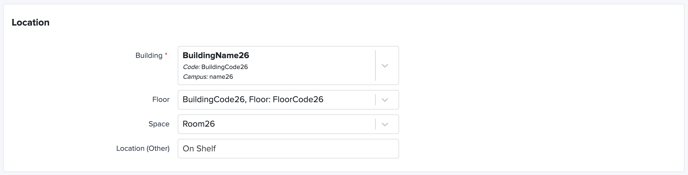
- Here, the User will find the following fields to fill out:
- Building*
- Floor
- Space
- Location (Other)
- Fields marked with a red asterisk will be required in order to Save the “New General Equipment Type”
- Here, the User will find the following fields to fill out:
- Scroll down to the “Responsible Person” section and select a/the Responsible Person(s)
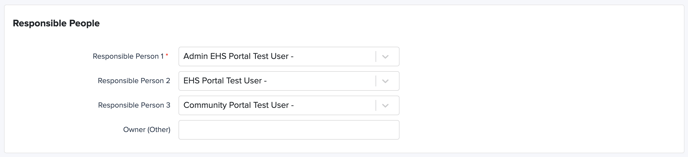
-
1 Responsible Person is required to be attached to a piece of Equipment, but the ability to add up to 3 is available. Along with the ability to add an Owner (Other) to the Equipment.
-
- Scroll down to the “Attachments” Section (Optional)

- Here the User will find the following fields to fill out:
- Attachments
- Links
- Comments
- Here the User will find the following fields to fill out:
- Scroll down to the "Compliance Timeline" section (optional)
- Here the User will find the following fields to fill out:
- Due Date Last Inspected: EHS (Internal)
- Due Date Last Inspected: Regulatory (External)
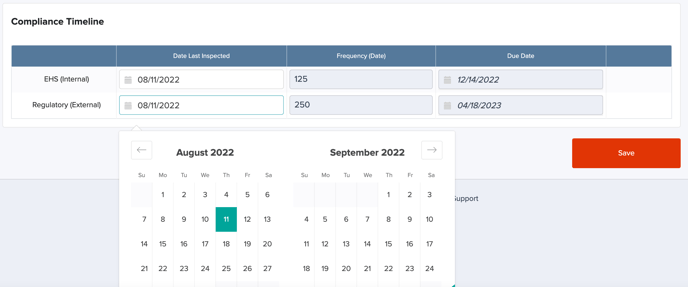
- Here the User will find the following fields to fill out:
- Locate "Save" in the bottom right corner and select
For additional information or technical support, contact support@salutesafety.com
