Salute is designed to send email notifications to Users depending on the item, module and/or User settings in place.
“Reminder” emails are sent typically around 7:00 AM (EST) on a regular cadence based on Due Date or otherwise, while Tasks created ad hoc are sent upon Saving or Finalizing a workflow. Email Notifications typically include the recipients name, Salute ID number of related item, and instruction as to what action needs to be taken or why the notification email is being sent.
Tasks
Notification emails are most often triggered by items called “Tasks” in Salute. These items typically require a Responsible Person (assignee) and Due Date which triggers an email notification cadence. Tasks in Salute include:
-
Requests
-
Findings
-
Violation Findings
-
Assessments
-
Incidents
-
Accidents
-
Assessment Queues
Modules Using Notifications
|
Module Name |
Email Notifications? |
Trigger? |
|---|---|---|
|
People |
No |
None |
|
Locations |
No |
None |
|
Equipment |
No (Not Directly) |
See the Assessment/Finding Notification Section below |
|
Permits |
Yes |
Reminder Notification for a Permit approaching expiration |
|
Construction Projects |
No |
None |
|
Space Risk Assessments |
No |
None |
|
Chemical Safety |
|
None |
|
Waste Management |
No |
None |
|
Biological Safety |
No |
None |
|
Radiation Safety |
No |
None |
|
Drills |
Yes |
Assignment Notification for Drill Conductor and Location Monitors |
|
Assessments |
Yes |
See Assessment/Finding Notifications Section below |
|
Assessment Queues |
Yes |
See Assessment/Finding Notifications Section below |
|
Findings |
Yes |
See Assessment/Finding Notifications Section below |
|
Violations |
No |
None |
|
External Inspections |
Yes |
Assignment Notification |
|
External Findings |
Yes |
Assignment and Reminder Notifications |
|
Incidents |
Yes |
Assignment Notification |
|
Accidents |
Yes |
Assignment Notification |
|
Tasks |
Yes |
See Task Notifications Section below |
|
Requests |
Yes |
See Requests Notifications Section below |
|
Metrics |
No |
|
|
Training |
Yes |
Reminder Notification for Training Record approaching expiration |
|
Administration |
No |
None |
|
Documents |
No |
None |
Assessment/Finding Notifications
Notification emails are widely used for Assessments and Findings to hold Responsible Persons accountable for the actions they are assigned to take.
On the Assessment Level
Upon completing an Assessment, a Notification Email will be sent to the Responsible Person listed for the Assessment.
See an example Notification email for the Responsible Person below.
|
New Assessment #1070000000 has been assigned to you |
|---|
|
RESPONSIBLE PERSON USER, A new Safety Inspection assessment has been assigned to you on 10/13/2021. OPEN SALUTE to take action. Please open this link using Google Chrome. Thank You, This message has been generated automatically. |
On the Finding Level
If there are Findings added onto an Assessment, there will be separate email notifications related to the Findings once the Assessment is Saved or Finalized. Upon Saving or Finalizing the Assessment, the system will send an email notification to the Responsible Person and Also Notified People (if listed) on each Finding. If there are multiple Findings that list the same Responsible Person. The system will group the email notifications into one, saying that there are X number of Findings that the Responsible Person has been assigned.
An example of a Finding email notification upon Saving or Finalizing an Assessment is below.
|
ACTION REQUIRED: 2 New Finding(s) are assigned to you |
|---|
|
RESPONSIBLE PERSON USER, 2 new finding(s) have been assigned to RESPONSIBLE PERSON USER from a Safety Assessment #1070000000 conducted on 10/13/2021. OPEN SALUTE to review findings. Please open this link using Google Chrome. Thank You, This message has been generated automatically. |
Finding Resolution Email Notifications
Once a Responsible Person has Resolved a Finding, the creator of that Finding will receive a an email notification informing them of the resolution.
An example of a Finding Resolution Email is below.
|
RESOLVED: Finding #1110000000 |
|---|
|
FINDING CREATOR USER, Finding #1110000000 regarding Safety has been resolved by RESOLVING USER. OPEN SALUTE to review the details of this finding. Please open this link using Google Chrome. Thank You, This message has been generated automatically. |
Assessment Queues
If using Assessment Queues to assign Assessments ahead of time. Email Notifications will be sent to the Inspector listed on the Queue leading up to the Due Date of each Assessment Queue. The first notification will be sent upon Assessment Queue creation, then at 14 days, 7 days, 2 days, day of, day after, and overdue as needed.
An example of an upcoming Assessment Queue Email Notification is listed below.
|
Reminder: Assessment Queue #1300000000 is due in 7 days |
|---|
|
ASSIGNED USER INSPECTOR, Assessment Queue #1300000000 is due in 7 days on 10/19/2021. OPEN SALUTE to review this item. Please open this link using Google Chrome. Thank You, This message has been generated automatically. |
Email Notifications Related to Equipment Inspections
The inventories in the Equipment Module often involve various inspection timelines and frequencies. Email Notifications will not send from the Equipment module directly as the module may be used for a variety of different compliance checks and workflows that may trigger email notifications from other modules (like Assessment Queues).
Assessment Queues and the cadence of email notifications associated with Assessment Queues can be used to manage notification related to Equipment based on an institution-determined inspection frequency and assignment schedule.
Request Notifications
Notification emails are sent when any sort of Request/Report is submitted on Salute via the Salute Portal or Community Portal.
Receipt of Submission Email Notification to Requester
With a Request/Report, the User who submitted the Request/Report will receive notification of submittal similar to the example below.
|
You have been assigned to a new Event Report as a Requesting Person |
|---|
|
REQUESTING USER, You have submitted Event Report #1350000000. OPEN SALUTE to view more detail. Please open this link using Google Chrome. Thank You, This message has been generated automatically. |
Request/Report Submitted Email Notifications - General Emails
An important feature to note related to Requests/Reports is that upon initial submission of one of these Requests, a general email can be configured in the Administration module to receive notification that a new Request/Report was submitted.
To access and configure the default email addresses that Requests/Reports should go to:
-
Access the Administration module on the Salute Portal. (Note, a User attempting to configure these will require Salute Administrator access.)
-
Select General Information.
-
Navigate to “Request Email Notifications”.
-
Use the free text fields to enter a valid email address for Request/Report notifications to be sent to. The same email does not need to be used for each Request/Report type as pictured below.
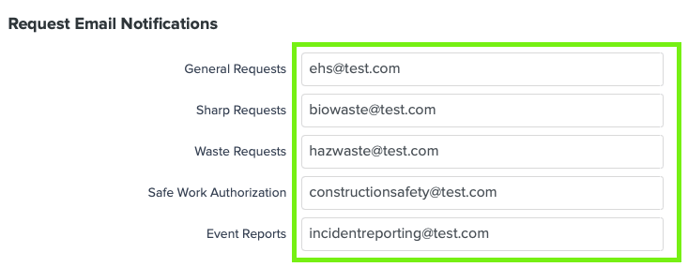

An example of a Request/Report Submitted Email Notification for a Safe Work Authorization is below.
|
A new Safe Work Authorization has been submitted on Community Portal |
|---|
|
A new Safe Work Authorization #1330000000 has been submitted on Community Portal by USER NAME. OPEN SALUTE to view more detail. Please open this link using Google Chrome. Thank You, This message has been generated automatically. |
Request/Report Approval/Closure Notifications
Different Request/Report notifications will be sent to the Requester once a Request/Report has been processed by EHS. The types of notifications sent is based on workflow and selections. See example scenarios below:
-
Upon Resolving a Waste Request → Request Resolved Notification
-
Upon Approving a Safe Work Authorization → SWA Approved Notification
Reopened Email Notifications
If any task in the system is Reopened, the Responsible Person listed for that task will receive and email informing them of the Reopening.
An example of a Reopened Email Notification is listed below.
|
REOPENED: Assessment #1070000000 |
|---|
|
RESPONSIBLE PERSON USER, The Safety Inspection #1070000000 has been reopened by REOPENING USER. OPEN SALUTE to review the details of this assessment. Please open this link using Google Chrome. Thank You, This message has been generated automatically. |
Comment Notifications
In the Findings, External Findings, and Request/Report modules, Salute includes a Comments feature that allows the User who created the Request/Report, Finding, or External Finding, and the User who is assigned to the Request/Report, Finding, or External Finding to leave Comments. The Comments function is available AFTER the Request/Report, Finding, or External Finding is created.
Upon submitting a comment, the recipient of the Comment will receive an email notification informing so with a copy of the Comment text.
See an example of a Comment Notification (for a Safe Work Authorization) below.
|
New Comment on Safe Work Authorization #1330000000 from REQUESTING USER |
|---|
|
RECEIVING USER, A new comment has been added to Safe Work Authorization #1330000000. "Please note that we will be extending this project an additional day." OPEN SALUTE to view more detail. Please open this link using Google Chrome. Thank You, This message has been generated automatically. |
Also Notified People Email Notifications
In modules throughout Salute on both the Salute Portal and Community Portal, an “Also Notified People” field is available for Users to add on other Users who may not need to take action on the task or item involved, but are being notified for information purposes only.
Modules that currently include this feature are:
-
Assessments
-
Findings
-
Requests/Reports (i.e., General Requests, Event Reports, Safe Work Authorizations, Waste Requests, Sharps Requests)
NOTE: The Also Notified field is included for these modules on both the Salute Portal and Community Portal.
See an example of an Also Notified Person Notification (for Event Reports) below.
|
You have been assigned to receive updates on Event Report #1350000000 |
|---|
|
LISTED ALSO NOTIFIED USER, You have been assigned to receive updates on Event Report #1350000000. OPEN SALUTE to review the details of this request. Please open this link using Google Chrome. Thank You, This message has been generated automatically. |
Delegate Notifications
If a User is a Delegate for another listed User in Salute, they will receive similar notifications that the listed User receives. For example, if the listed User is assigned a Finding in Salute, both the listed User AND the Delegate will receive notification of the assignment.
See an example of a Delegate Finding Notification below.
|
Finding #1110000000 has been delegated to you |
|
DELEGATE USER, A new Finding #1110000000 related to Safety Item has been assigned to you as a delegate for LISTED USER on 09/13/2021, 10:58 AM. OPEN SALUTE to review this finding. Please open this link using Google Chrome. Thank You, This message has been generated automatically. |
Report Export Notifications
In modules that support PDF or Excel Export generation, reports will be generated by email. The User requesting the report will receive an email with a link to the PDF or Excel report moments after selecting the report generation button. Time to email receipt may vary slightly based on the size of the report. The report will only be sent to the User logged who is requesting the report.
The link in the email will open in your default web browser for display (PDFs) or download (Excel).
NOTE: Most email notifications with reports generated from the Salute system are only valid for 24 hours. After this, the User will have to request a new report.
See an example of a Report Export Notification (for an Incident) below.
|
Incident #1080000000 Report 09/14/2021.pdf has been generated |
|---|
|
Incident #1080000000 Report 09/14/2021.pdf has been generated and is available for download. DOWNLOAD REPORT The link is valid for 24H till 09/15/2021, 12:12 PM. Please open this link using Google Chrome. Thank You, This message has been generated automatically. |
Email Notifications from a Staging Environment
Email Notifications are disabled on all Staging (“Sandbox”) Environments. Clients conducting testing or demonstrations in their Staging Environment can request to have email notifications forwarded to an email address on Support@Salute.
Email Notifications Cadence
The timing of email notifications (reminders, overdue items, etc.) vary based on modules.
Overdue notifications will also be sent to the Responsible Person's Direct Manager to escalate the completion of the task as needed.
| Module | Upcoming Due Date | On Due Date | Overdue |
| Assessment Queues | 1, 7, 14, days prior | ✓ | 1, 7, 14, 21 days after |
| Findings | 1, 7, 14, days prior | ✓ | 1, 7, 14, 21 days after |
| External Findings | 1, 7, 14, days prior | ✓ | 1, 7, 14, 21 days after |
| Incidents | When Assigned, 1 day prior | ✓ | 7, 14 days after Corrective Action date |
| Accidents | When Assigned, 1, 7, 14 days prior | ✓ | 1, 7, 14, 21 days after |
| Requests | On Assignment Only | ||
| Drills | On Assignment, 1, 7, 14, days prior | ||
| Violations | On Assignment Only | ||
| External Inspections | On Assignment Only | ||
| Permits | 1, 7, 14, 30, 90 days prior to expiration | ✓ | 7, 14, 21 days after |
