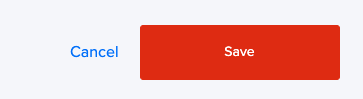The Employee Roster is a tool for PIs/Directors/Lab Managers/etc. to keep track of the trainings required for their Roster Users
To Access the Employee Roster
- Log into the Salute Portal
- Locate the People Module from the Inventory Section of the Home Page
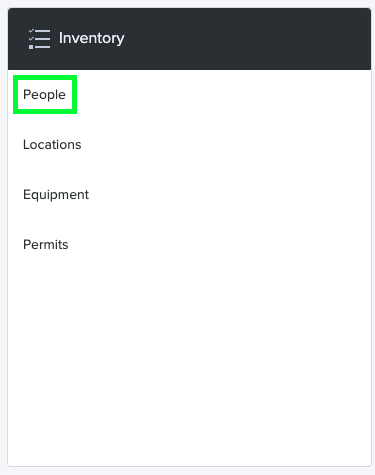
- Click into the desired People File
- Scroll to the "Related Items" section of the People File, locate and select the "Roster" tile

- The Employee Roster Landing Page will generate

Viewing the Audit Log
- Locate "Audit Log" in the top right corner of the screen and select

- In the Audit Log, a User can view all the changes made to someone's Roster

Viewing a Roster Member
- From the Roster Landing Page, locate and select one of the blue "View" buttons on the right side of the page

- The selected User's People File will generate
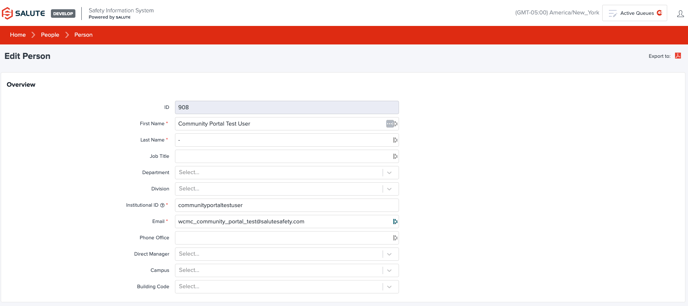
Removing a Roster Member
- From the Roster Landing Page, locate and select one of the blue "Remove" buttons on the right side of the page

- A window will appear prompting the User to confirm that they want to delete the selected User from the Roster
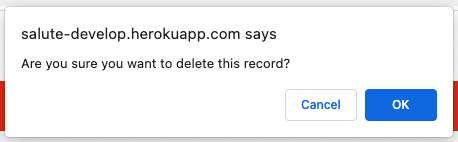
Adding an Employee to the Roster
- From the Roster Landing Page, locate and select "Add Employee to Roster" on the top right side of the screen

- A "New Employee" pop-up window will appear
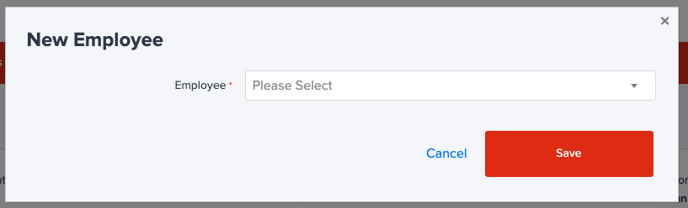
- Select the desired User to be added to the Roster
- Select "Save"