Portable Fire Extinguishers (PFEs) are specific and important pieces of equipment that require special handling within the Salute system.
An important part of PFEs is that there are PFEs (actual units) as well as PFE Locations. PFE Locations are places within an organization that require a PFE or are used for storage of PFEs. As PFEs can move from one location to another, be taken out for service, and replaced, it is critical to make sure that your organization has a complete library of PFE Locations, and then apply the PFE inventory to these locations based on regulatory requirements and institutional policies.
To Access PFEs:
- Select Portable Fire Extinguishers from the Equipment landing page
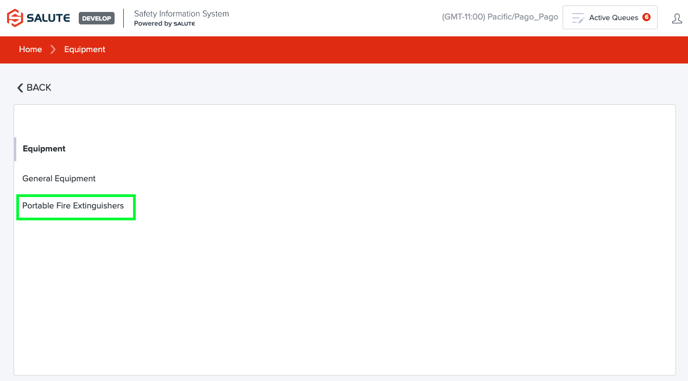
- From the PFE landing page, you will be able to select Portable Fire Extinguishers, PFE Locations, or view one of the custom reports available to your organization.
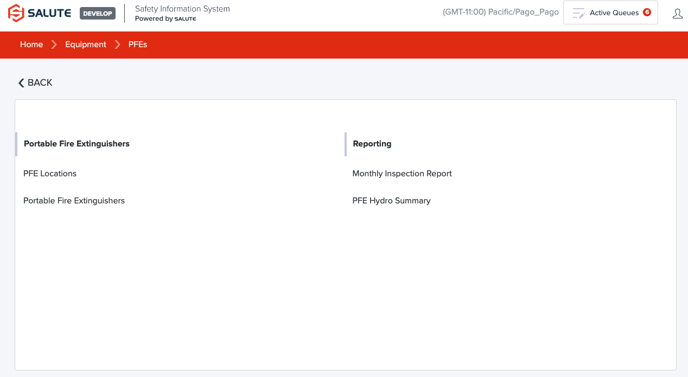
PFE Locations
- To see a list of the locations, add new locations, or update the PFE located in a given location, Select PFE Locations
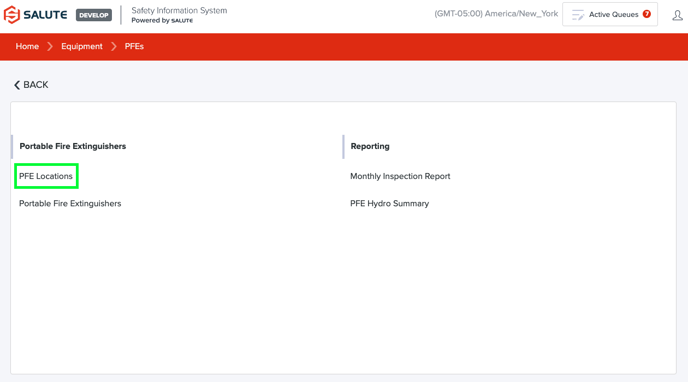
- From the PFE Locations landing page,
- Select an individual item to see detailed information
- Print one or more labels
- Filter the list of equipment by selecting a column header (can do multiple filters) to see a select list of equipment items
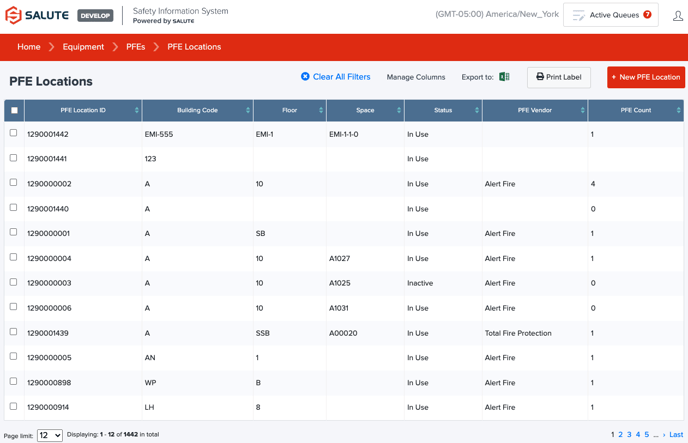
- Once a PFE Location is selected, you will be taken to the details of that location where a user can
- Update location detail, including Type, Approve PFE Type, Vendor
- View PFE(s) current in this location
- Remove or Add PFE to PFE Location
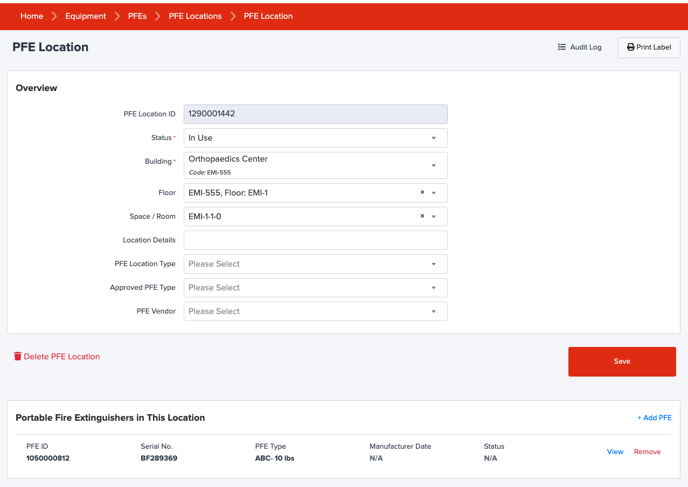
PFEs
- To see a list of the PFEs, add new PFEs, review Inspection history, or view PFE specific information, select Portable Fire Extinguishers
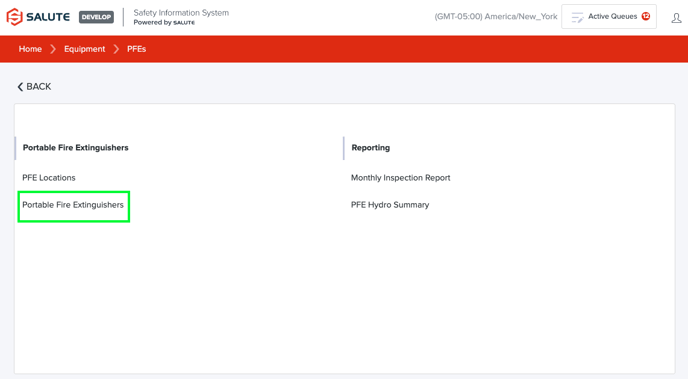
- From the PFE landing page
- Select an individual item to see detailed information
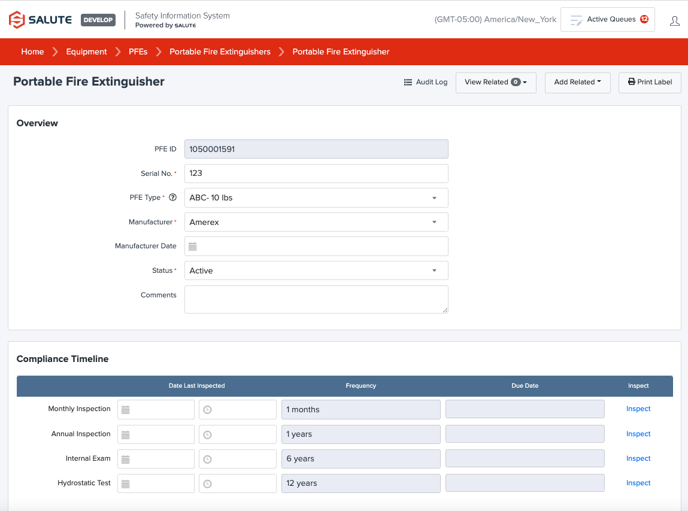
- Print one or more labels
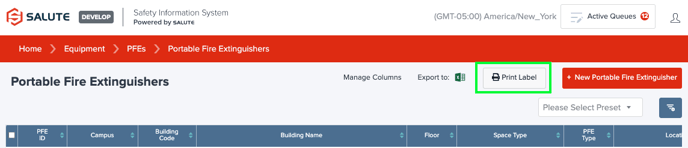
- Filter the list of equipment by selecting a column header (can do multiple filters) to see a select list of equipment items
- From this filtered list, you can create an Assessment Queue by Saving Filter as a Queue (See Assessment Queue section for more information)
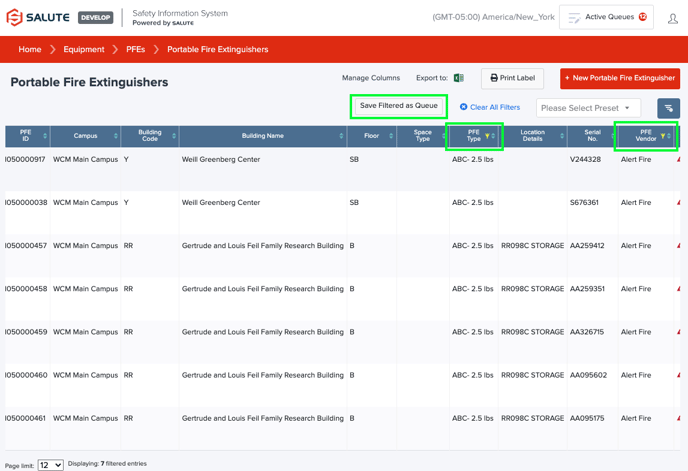
- From this filtered list, you can create an Assessment Queue by Saving Filter as a Queue (See Assessment Queue section for more information)
- Select an individual item to see detailed information
- Once a PFE is selected, you will be taken to the detail of that item where you can
- Update PFE Details
- Print a Label
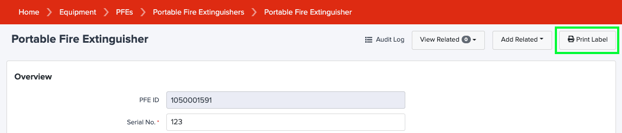
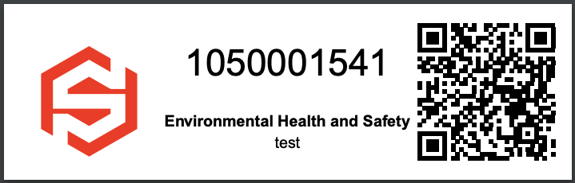
- Review Inspection history
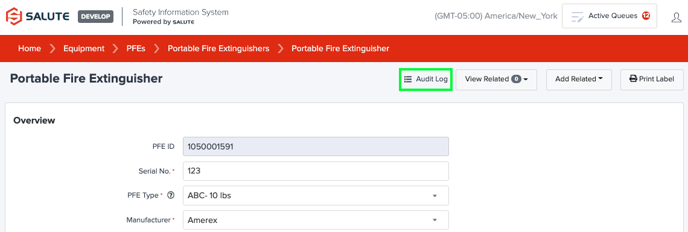
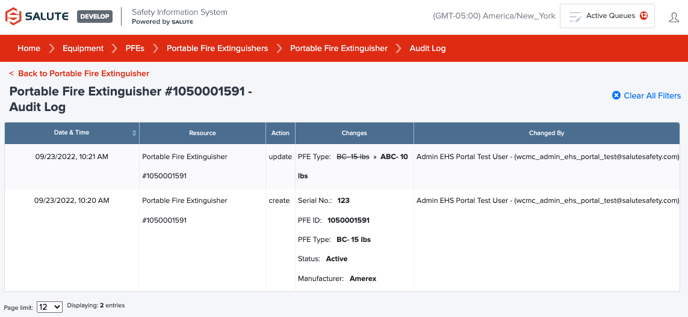
- In addition to the information available, you can also launch an Assessment or add a finding for this item from this page in the upper right-hand corner using the “+ Related” button

For additional information about our platform, please submit a ticket on Support@Salute.
