External Inspections track when a regulatory agency conducts a site visit or remote inspection of any aspect of the organization.
Instructions
To access External Inspections:
From the Salute Portal landing page, select External Inspections from the Assessments modules list
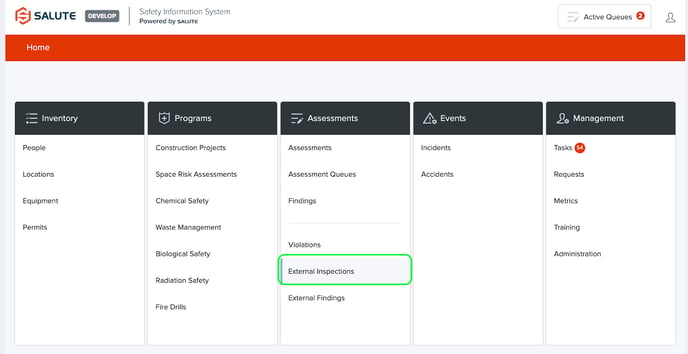
From the External Inspections landing page, you can:
-
Select an individual Inspection to see more detail
-
Filter the list by selecting a column header (can do multiple filters) to see a select list of items
-
Create a new External Inspection
-
Export the filtered items to Excel for additional analysis
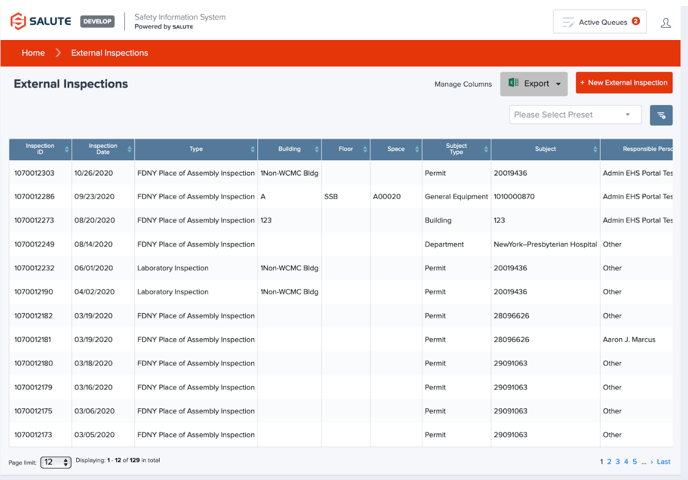
Once an item has been selected, you will see details for that External Inspection, including:
Overview
-
Inspection ID (Salute Assigned)
-
Inspection Date and Time
-
Type of Inspection
- Scheduled or Unscheduled (pick one)
- Agency (drop down)
- Agency Inspector Name (Free text field)
- Employee Greeting Inspector
- Employee Supervising Inspector
- Object Location
- Object detail
-
Inspector
-
Responsible Person: Who is responsible for the outcome of the inspection

Violations
Users can add Violations or view related Violations on this tab
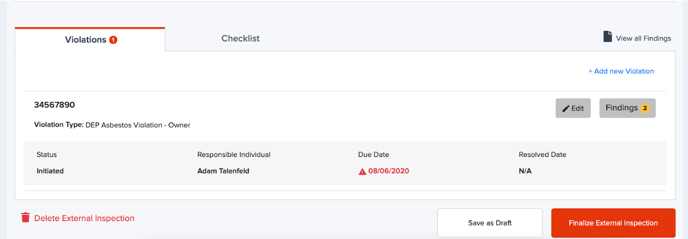
Checklist
If the organization wants to track findings that are related to the inspection, but not on a violation, they can do this using the checklist.
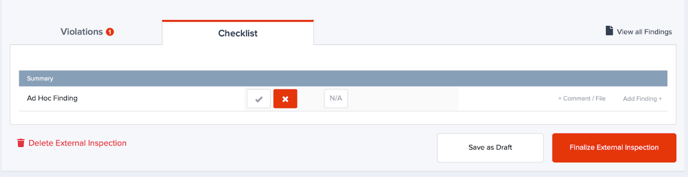
For additional information or technical support, contact support@salutesafety.com
