The Incidents Module provides users an easy-to-use way to gather information from the community, catalog details of an incident, investigate the incident, and analyze trends over time.
Incidents may be reported in many ways, and Salute makes it easy to gather information directly via the Community Portal or track information if an incident is reported via phone/radio/email/in-person.
Incident Reporting Request
The most efficient and common way that incidents are reported to Salute is via the Community Portal. By selecting Request/Report, from the landing page, Community members can report an incident to the safety team.
Incident Report on Salute Portal
Once an incident has been submitted, it arrives in the request section of the Salute Portal.
To access Incident Reports
- From the Salute landing page, select Requests from the Administration module
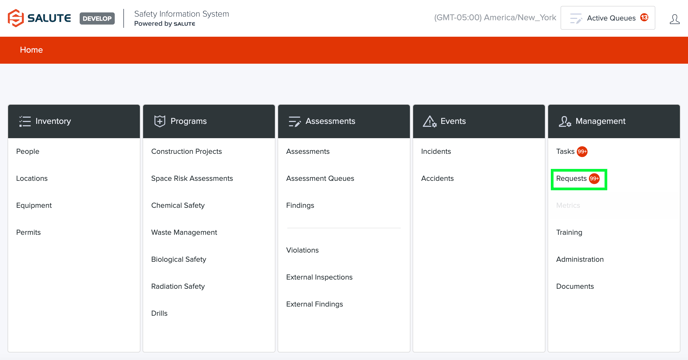
- From the Requests landing page, select Event Reports
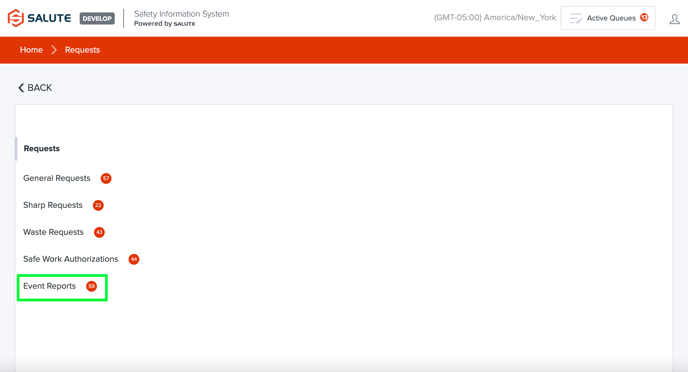
- On the Incident Report landing page, you will see two tabs, Open and Completed, which separate Event Reports by Status
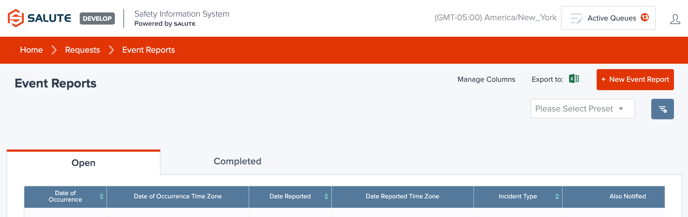
- Once an open Incident Report is selected, you will be directed to the specific report page
- On this page, in addition to the information submitted by the community portal member, safety teams can classify the incident, and assign the follow-up to a team member

- Once the information is confirmed, selecting Resolve will allow the user to either dismiss the report, or start an Incident for investigation within the Incident module

Using the Incident Module
The incident module is used to review and manage all the incidents that occur within the organization.
To access the Incident Module:
- From the Salute landing page, select Incidents from the Events modules
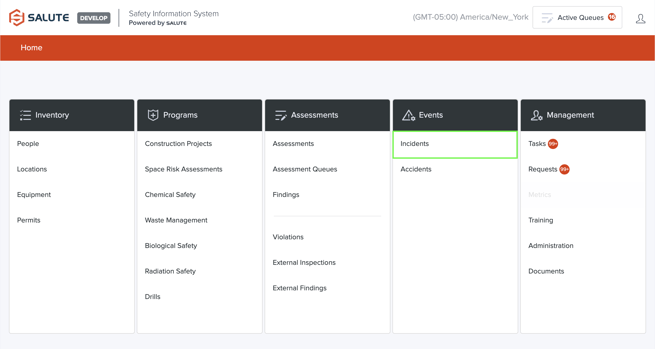
- The Incidents landing page allows users to:
- Select an individual incident to see more detail, add information, or conduct an investigation
- Filter the list by selecting a column header (can do multiple filters) to see a select list of items
- Create a new Incident
- Export the item details to excel for additional analysis
.png?width=622&height=381&name=Using%20the%20Incident%20Module%20(2).png)
- Once an Incident is selected, the detailed Incident screen provides you the ability to track specifics of an Incident, including:
- Overview
- Incident ID and Creation Date (Salute assigned)
- Status (Open, Completed, Recurrence Prevention On-Going)
- Responsible Person: Used to assign ownership, can change during the course of an incident investigation based on stage (reporting, investigation, corrective actions, or recurrence prevention)

- Details
- Source: How the incident was reported
- Created By: Who initiated the Incident record within Salute (defaults to logged in user)
- Date & Time of Occurrence
- Building
- Floor
- Space / Room
- Department
- Reported By: The person who reported the Incident to EHS
- Date Reported
- Follow-Up Contact Detail
- Incident Owner: May be a manager or departmental lead that should receive information about this incident
- Incident Type: Pulls from a list of incidents types maintained by Salute but custom to your organization
- Incident Title
- Overview
-
-
- Incident Issue: Provide longer explanation of the incident
- Labels
.png?width=688&height=491&name=Using%20the%20Incident%20Module%20(4).png)
- Response
- Incident Responder: Who responded to the incident and filled out this section
- Date/Time of Response (first contact)
- Responder Assessment
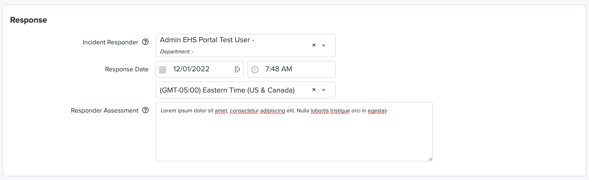
- Summary
- Executive Summary: Provides a high-level overview of the Incident
- Corrective Actions
- Corrective Actions Required
- Corrective Actions Due Date
- Corrective Actions Taken
- All Corrective Actions Completion Date
- Completed Corrective Actions Verified By
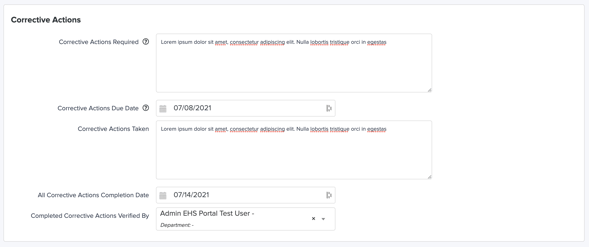
- Preventative Actions: May be used if there is an underlying issue and the team wants to close the incident, but keep on record that they are still working to put in place recurrence prevention tactics
- Preventative Actions Required
- Preventative Actions Due Date
- Preventative Actions Taken
- All Preventative Actions Completion Date
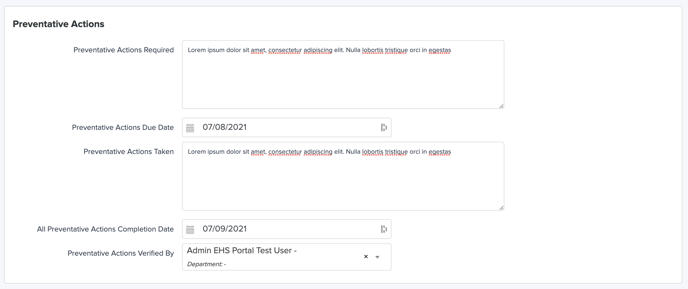
- Report Attachments: These will appear in the PDF report if they are jpeg or other image file
- Internal Information: This information will not be included in system generated reports
- Internal Notes
- Impact Type
- Length of Impact (days)
- Risk Rating
- Cost Implication
- Report to Regulatory Agency
- Attachments
- Links
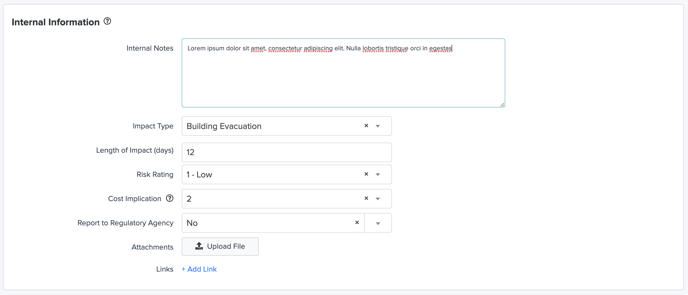
- Assign
- Responsible Person: The person currently responsible for tracking, managing, and ensuring resolution of the incident
- Send Email Notifications
-
