It is common that Admin users may want to restrict access to certain modules or certain capabilities within Salute.
The User Group module allows Admins to manage this on their own, while empowering group managers to have some admin privileges to diffuse the responsibility of managing Salute data.
To Access the User Group Module from Administration
- Locate the "Administration" module in the Management section on the right side of the page
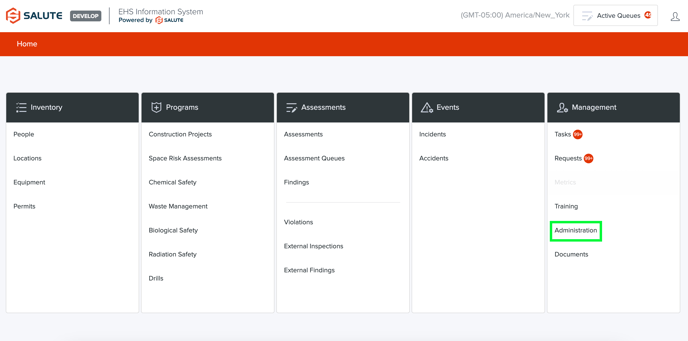
- Select "User Groups" from the Administration module landing page
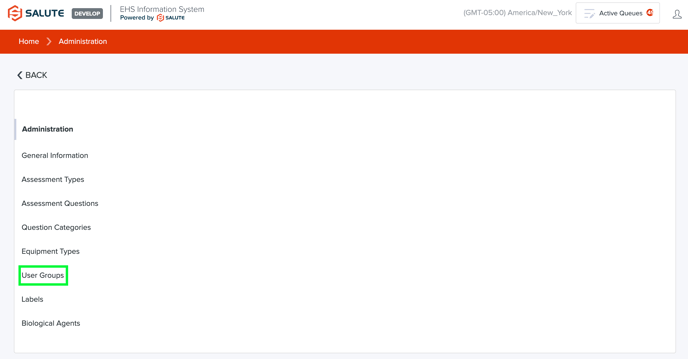
- From the User Group landing page, users can see the available groups. Note: Only system Admins can see all groups. Users with Group Manager access will only see the groups that they belong to
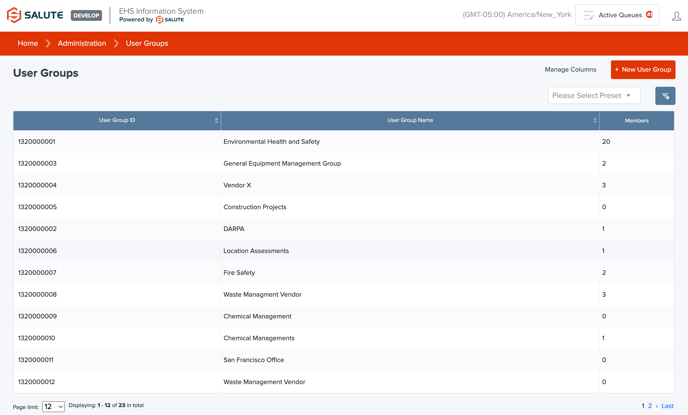
- From this landing page, Users can either view a group to add users or create a new group by selecting “+ New User Group”. If an item is selected or added:
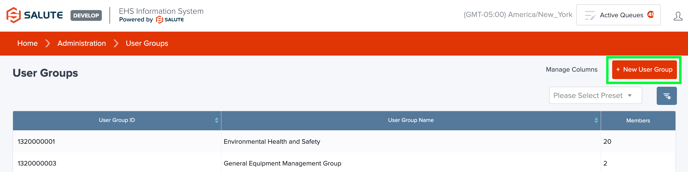
- See the functionality available to be provisioned
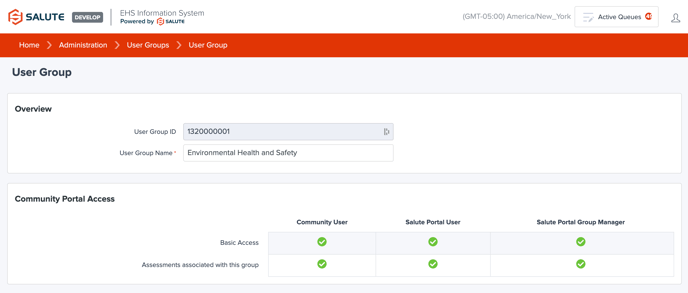
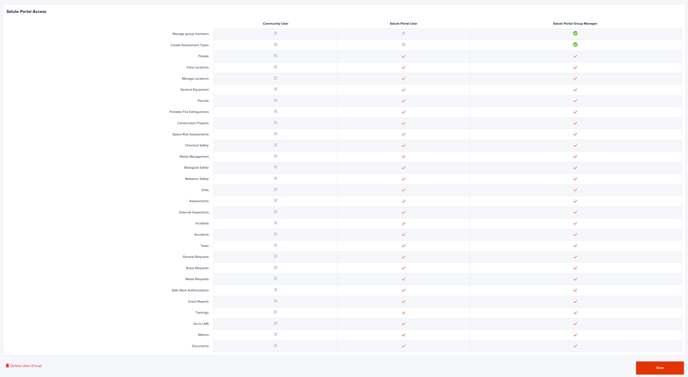
- View Group Members

- View Assessment Types associated with this group
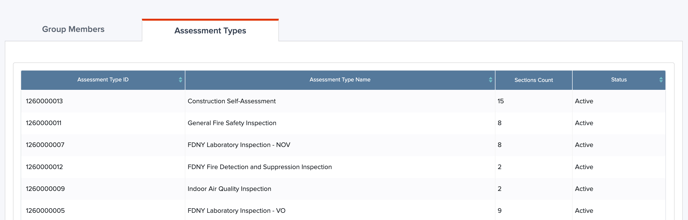
- See the functionality available to be provisioned
To Access User Groups from the People Module
- Locate the "People" module in the Inventory section on the left side of the page
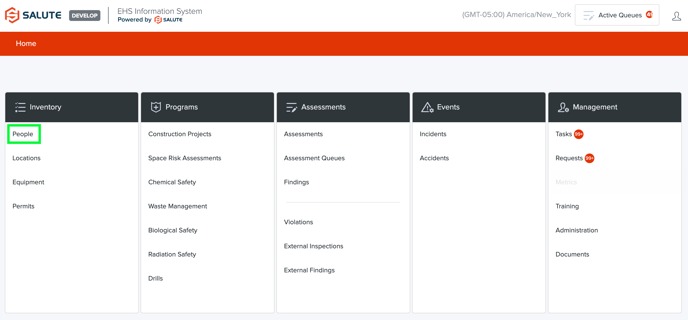
- Select the desired User by either:
- Scroll through the pages manually
- Use the filters in the column headers at the top of the page
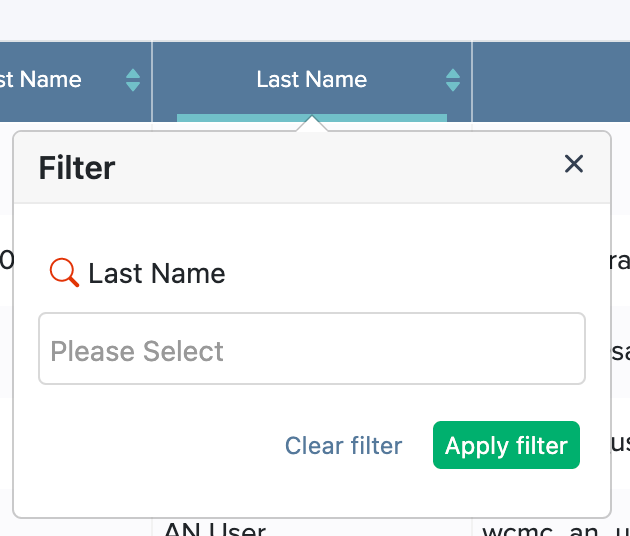
- Navigate down the page until the "User Groups" section is present, here Users can:
- See the User Groups People are members of
- Add a Person to a User Group
- Remove a Person from any of the User Groups they are members of

