Permits allow you to input, track, and manage any type of Permit that your organization has related to operations.
Instructions
To access Permits:
From the Salute Portal landing page, select Equipment from the first set of modules
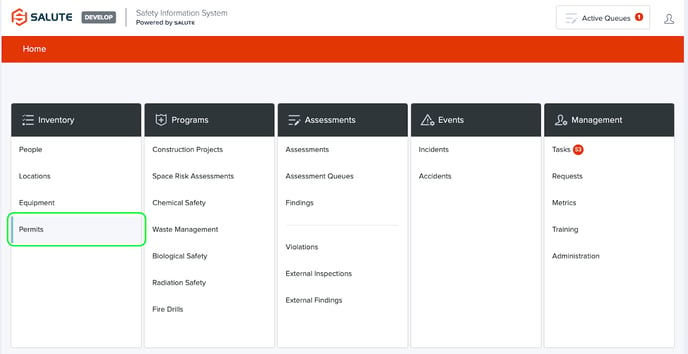
From the Permit landing page, you will be able to:
-
Select an individual item to see detailed information
-
Filter the list of permits by selecting a column header (can do multiple filters) to see a select list of permits
-
View all Expired/Expiring Permits
-
Create a new Permit record
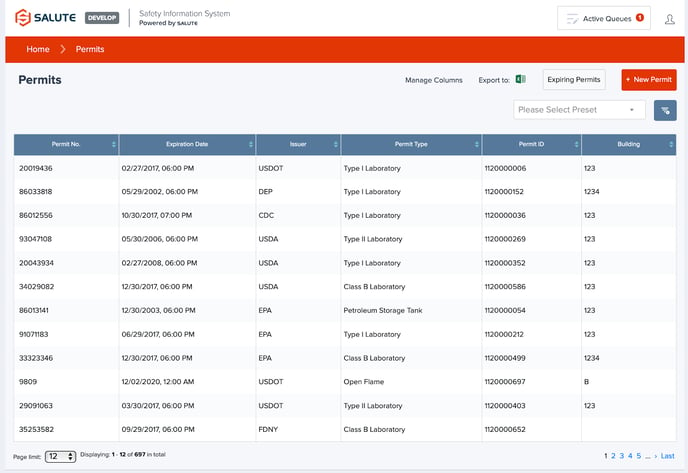
If a specific Permit is selected, you will be able to see specific information, including:
-
Issuer, User Group, Permit Type, Account Number, Issuance and Expiration Dates, Status
-
Location and Ownership Detail (Responsible Person(s))
-
Compliance Information (When was the last inspection?)
-
Procedures for Renewal, Other Comments, and attachments, including a copy of the issued permit
-
View Related, including Assessments or Findings near the upper right corner
-
In addition to the information available, you can also launch an Assessment or add a finding for this item from this page in the upper right-hand corner using the “Add Related” button
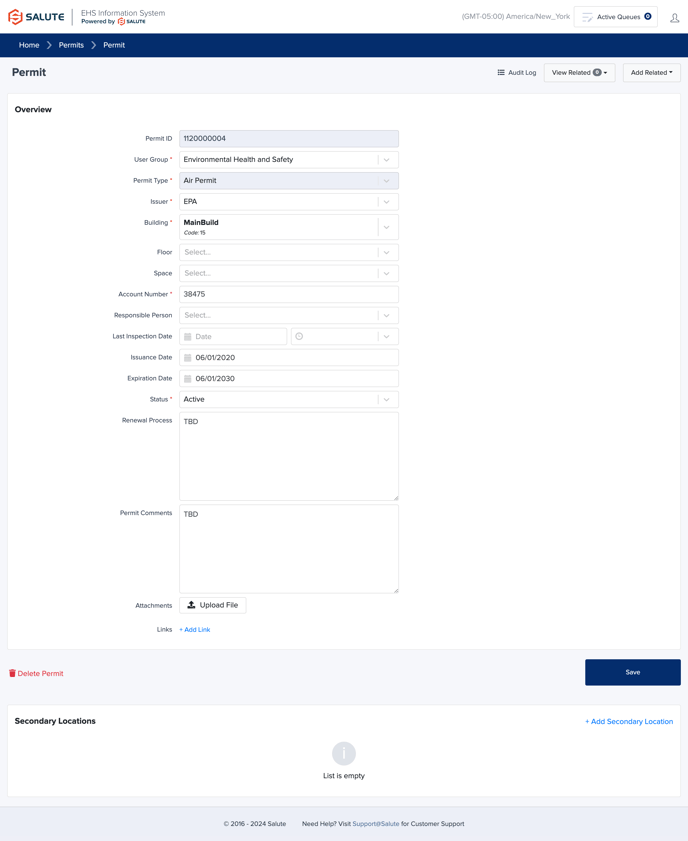
For additional information or technical support, contact support@salutesafety.com
