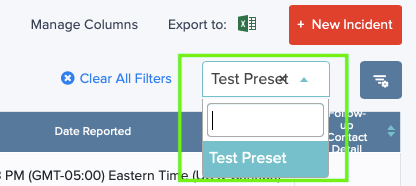On most Landing Pages in Salute, there is a feature known as “Presets” available in the top right-hand corner of the screen.
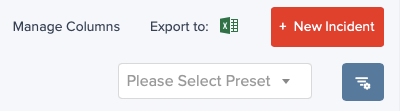
Users with Salute Portal Access can use Presets to quickly get to a commonly used filter. Presets can be created by anyone with Salute Portal access. NOTE: Once a User creates a Preset, this preset is available to anyone who has Salute Portal access for any given module, NOT just that User.
To create a Preset:
-
Access the module of choice on the Salute Portal and apply the desired filters to be available as a Preset e.g., Building filters, Status filters, People filters, or a combination of many. In the example below, a filter was applied to Incident Type, Building, and Status for future use.
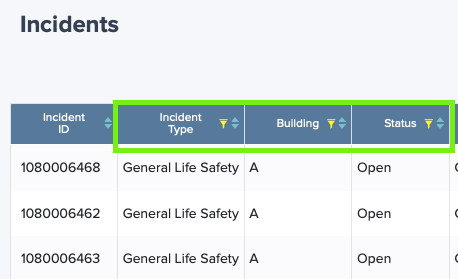
-
Once the desired filters are set, click on the Settings icon next to the Presets dropdown to Save the Preset for future use.
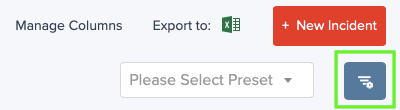
-
A Filters Management pop-up window will appear. Select “+Add Existing Filters as Preset” to save these filters for future use.
-
The User can then give the Preset a name of their choice and click Save.
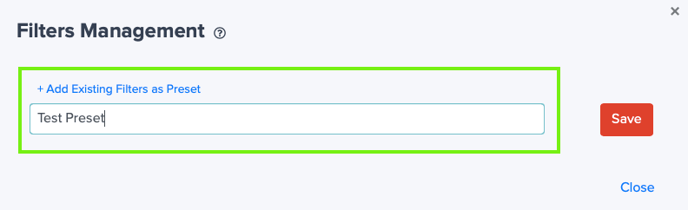
-
After Saving, the Preset Name can be edited, or the Preset can be deleted. Select Close if no changes need to be made.
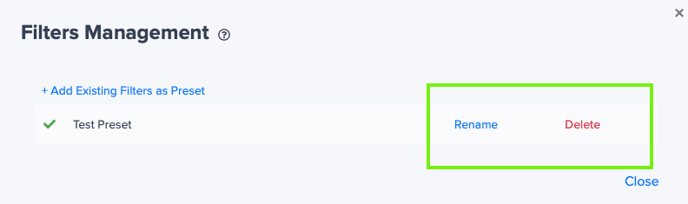
-
Click on the dropdown menu of Presets and the new Preset is available. For future use, any User can now use this preset filter as needed, so they don’t have to go back and individually all of the filters that they commonly use.