Marking Findings complete is an important part of making sure that issues identified during any workflow are properly documented, tracked, analyzed, and to ensure that any required follow-up is completed.
Findings can be created Ad Hoc, by accessing the Finding Module from the Salute landing page or as a part of an Assessment (most common) or related to an Incident/Accident investigation. Findings can be thought of as items that are created to share information and request action be taken to close out an identified issue.
Resolving a Finding from the Findings Module Landing Page:
-
There are 3 ways to navigate to to close a Finding
-
On the Community Portal landing page, locate and select "Findings" on the Here you will see all of your Open and Complete Findings.
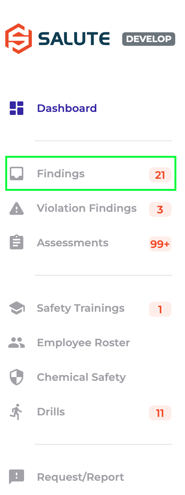
- Locate and select the Open Finding by either typing into the dynamic Search bar at the top or scrolling through the list. The below is example is being searched for by the Finding ID.
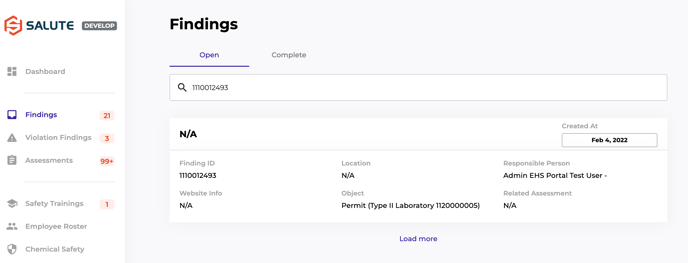
- Locate and select the Open Finding by either typing into the dynamic Search bar at the top or scrolling through the list. The below is example is being searched for by the Finding ID.
- OR from the Community portal home page, locate the "Recent activity" bar on the right and scroll down to the assigned Finding. The finding will only be in this view if it is within the last 20 recent activities on your account.

- OR when a Finding is assigned to you, follow the link in the email that is associated with your Salute Safety account.
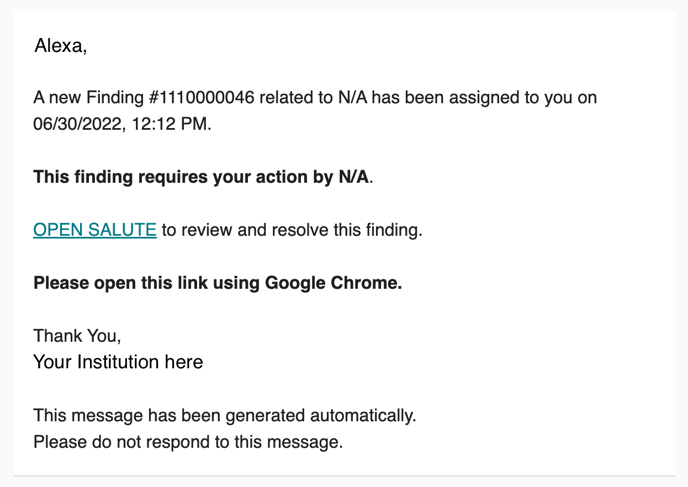
-
- When on the Finding Type Corrective Actions, fill out the form with the information you have.
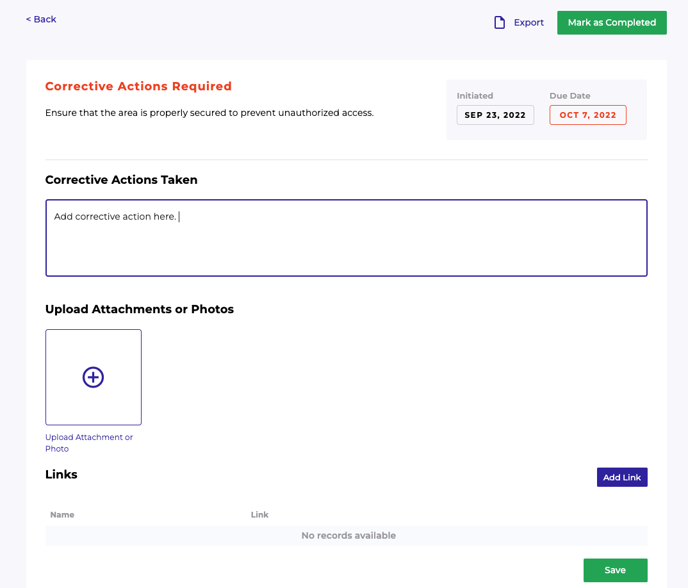
- If you do not finish the Corrective Actions and want to return to the form later, select "Save" on the bottom right of the screen.
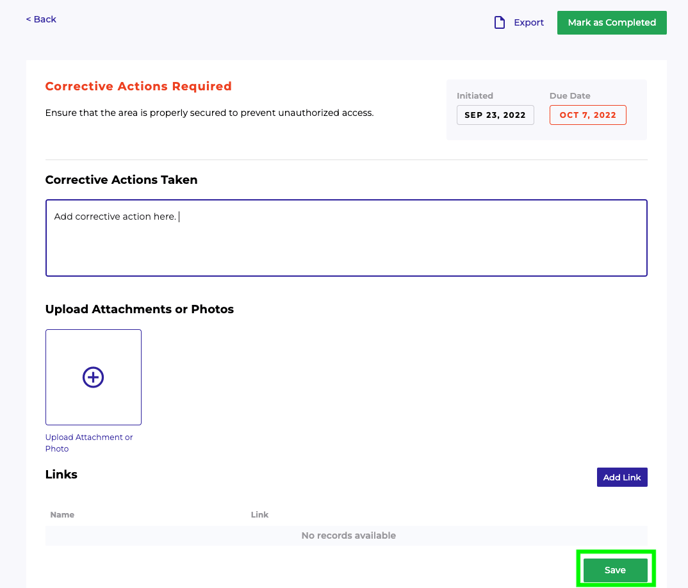
- If you do not finish the Corrective Actions and want to return to the form later, select "Save" on the bottom right of the screen.
- To submit the Finding, locate "Mark as Completed" on the top right corner of the screen and select.
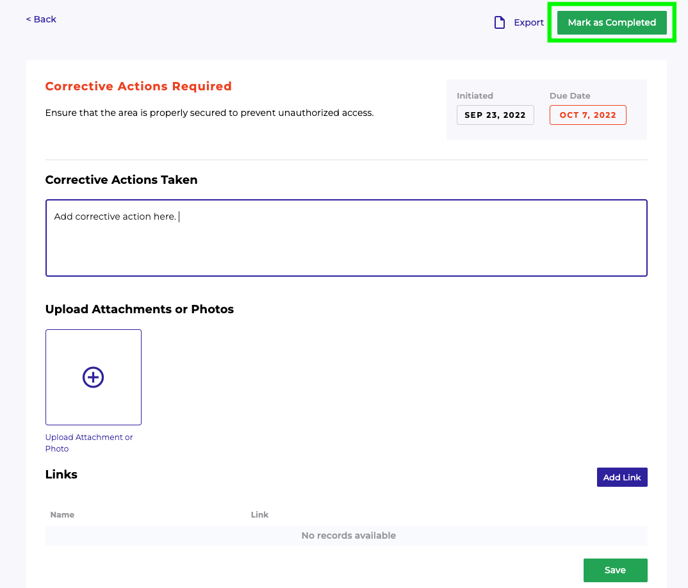
- The Finding is Marked as Completed.
