The Space Risk Assessments module helps users evaluate the various hazardous associations within a specific space.
Instructions
To access Space Risk Assessments:
From the Salute Portal landing page, select Space Risk Assessments from the Programs modules
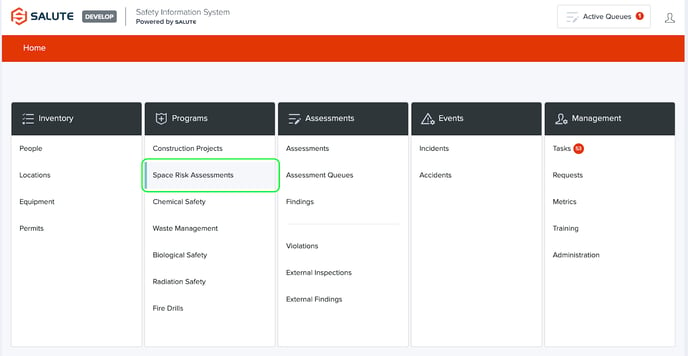
From the Space Risk Assessment landing page, you will be able to:
-
Select an individual item to see detailed information
-
Filter the list by selecting a column header (can do multiple filters) to see a select list of items
-
Create a new Space Risk Assessment
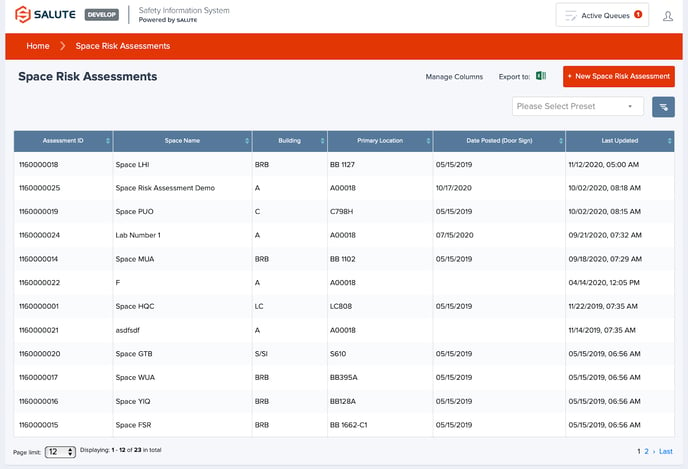
If a specific Space Risk Assessment is selected, you will be able to see item-specific information, including:
-
Generate a Door Sign from the information available with the button in the upper right-hand corner
-
Overview
-
Building
- Floor
- Space
- Space Name: A free text field that will show up as a header on the Door Sign (e.g., John Smith’s Lab)
-
-
- Emergency Contact Profile: Salute allows institutions to create specific profiles that can be reused across assessments. This is often used when the contact details are different from location to location, and if they change it is easier to update them all at once
- Date Posted (Door Sign): This field is entered once the sign has been posted
- Last Updated: An automatically generated field that shows when the last update to any data element in this specific assessment has been modified
- Include Primary Contacts on Door Sign

-
Assessment
-
A list of potential hazards that may be in a space, you can select the appropriate level for each hazard type. Based on the selections, different icons will appear on the door sign indicating a prioritized list of hazards
-
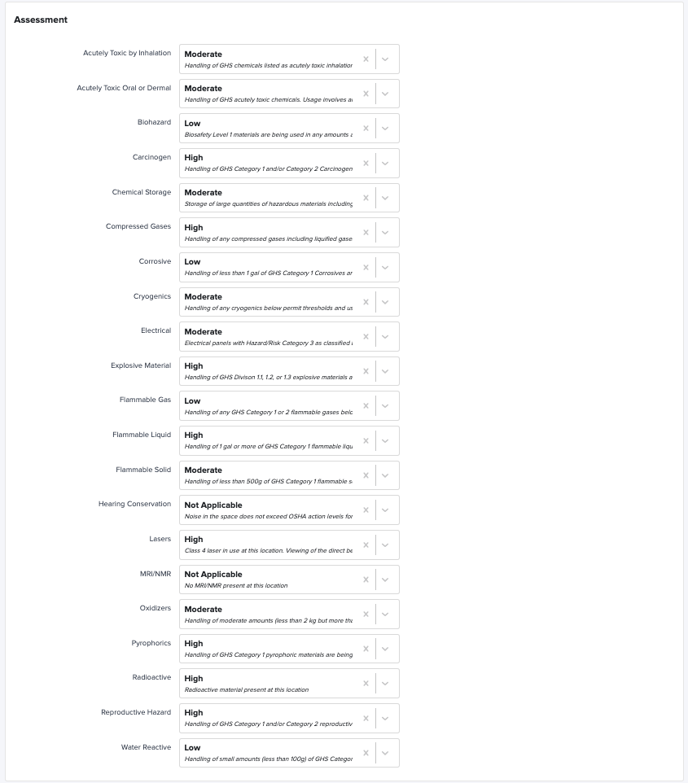
-
Additional Information
-
Logo Profile allows users to create a customized icon that will appear on the door sign for affiliates or lab specific signage. By default, the organizational logo appearing in the upper left corner will be on the door sign
-
PPE Text - Select from standard options for PPE Text
-
Access Text and Details - Provide specific information about who is allowed in space
-
Permit comments - highlight any specific related to the permits that regulate activities within the space
-
Additional Information - Add further context for entrants to see on the sign
-
Internal Notes - Capture notes for the safety team to keep in mind, but do not want to appear on signage
-
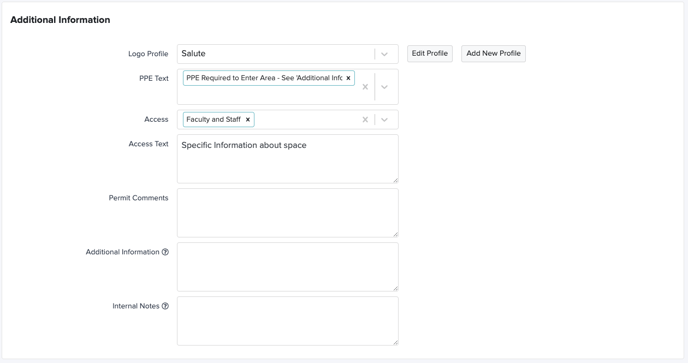
-
Primary Contact
-
Used to add contact details that will appear at the top of the door sign
-

- Secondary Location
- Used for any additional Locations linked to the primary Location

For additional information or technical support, contact support@salutesafety.com
