General Requests allows for managing incoming requests for assistance from your organization.
To Access General Requests:
- Select Requests from the Administration modules on the Salute landing page
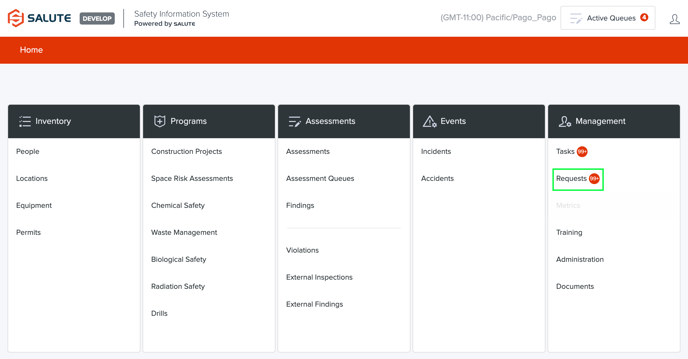
- Select General Request from the Requests landing page
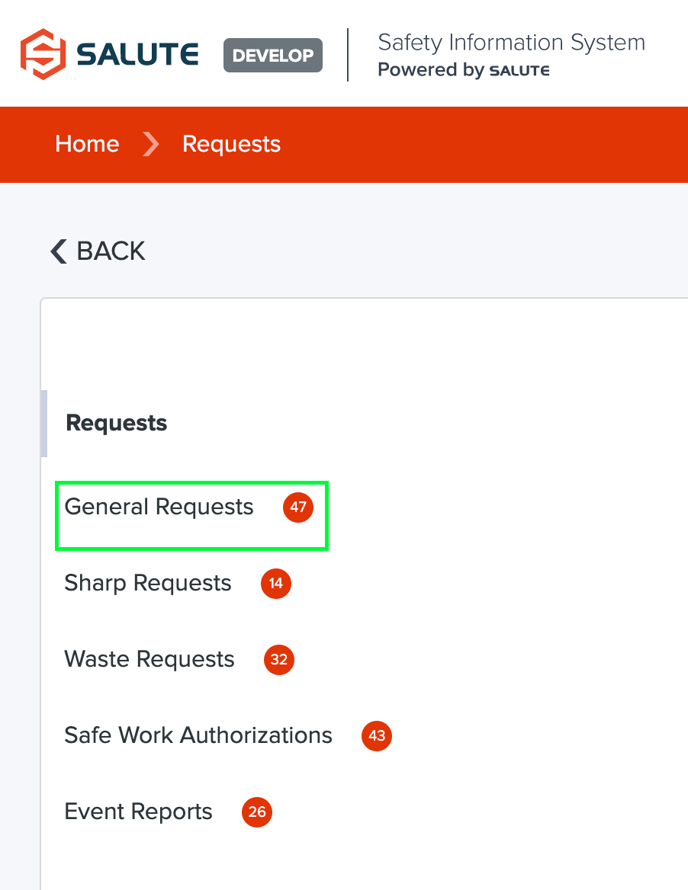
- From the General Requests landing page, users can:
- Select an individual request to see more detail or create a new request
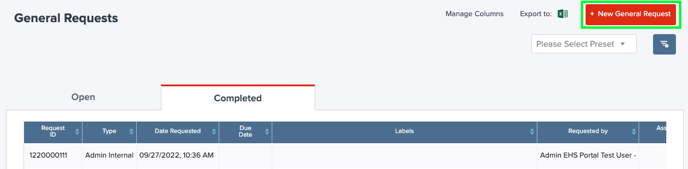
- Filter the list by selecting a column header (can do multiple filters) to see a select list of items

- Export the item details to excel for additional analysis
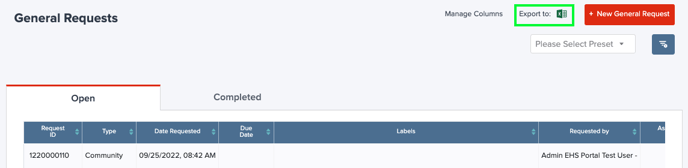
- View the completed requests on the Completed tab
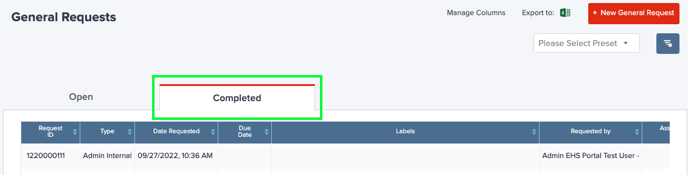
- Select an individual request to see more detail or create a new request
- Once an item has been selected or created, users can:
- Overview
- Choose the Type of General Request
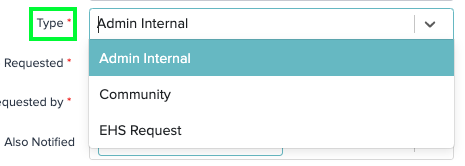
- Admin Internal- Used to assign tasks related to administrative processes, rather than safety workflows
- Community- Often these will come from the Community Portal, but can also be created by users if a request is called in, emailed, or otherwise communicated
- EHS Request- Used to assign tasks related to safety to a member of the team
- Date/Time Requested
- Requested By
- Also Notified: People listed here will receive email notifications for the task
- Location
- Description: A description of the request being made
- Request Attachments
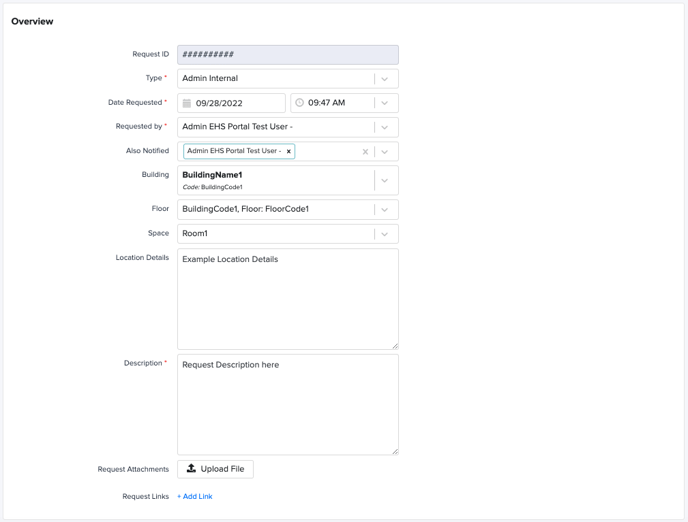
- Choose the Type of General Request
- EHS Details
- Internal Notes
- Safety Programs
- Priority
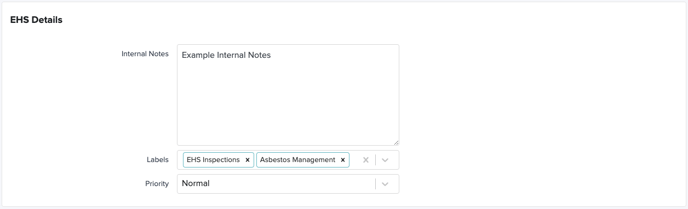
- Resolution
- Assigned To
- Due Date
- Status
- Actions Taken
- Attachments
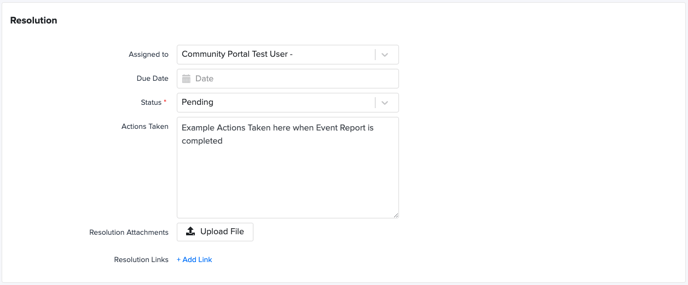
- Overview
- Once a Request has been created and Assigned, the Assigned To person will receive a notification about the request
- Once the Assigned To user has confirmed that the Request has been actioned appropriately, the user can Resolve the Request
- If either the Assigned To of Requester needs additional information or wants to provide information, they can use the comments fields which will trigger email notifications once submitted.
For additional information about our platform, please submit a ticket on Support@Salute.
