Safe Work Authorization Requests allow users to submit authorization to conduct work within an organization. These requests typically come in from the Community Portal.
To access Safe Work Authorizations:
- Select Requests from the Administration modules on the Salute landing page
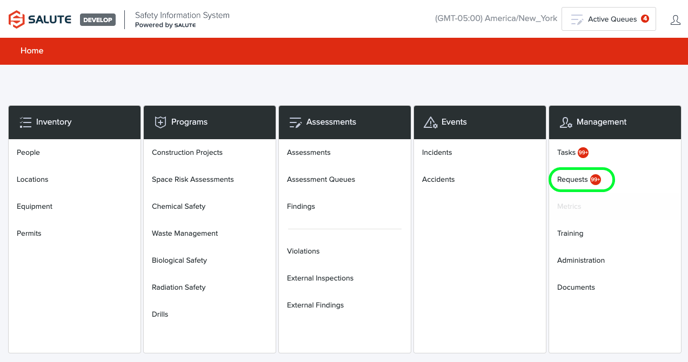
- From Requests landing page, select Safe Work Authorizations
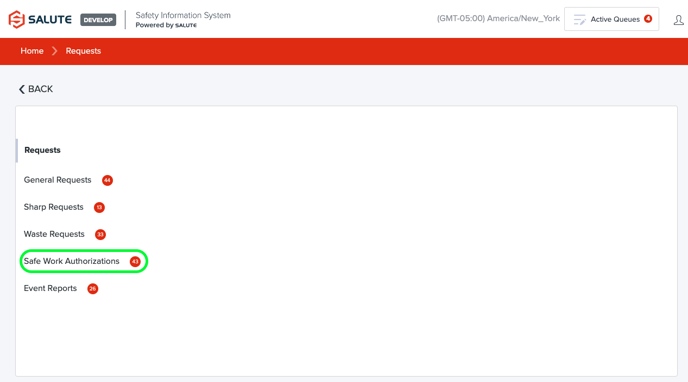
- From the landing page for Safe Work Authorizations, users can:
- Select an individual request to see more detail or create a new request
- Filter the list by selecting a column header (can do multiple filters) to see a select list of items
- Export the item details to excel for additional analysis
- View the completed requests on the Completed tab
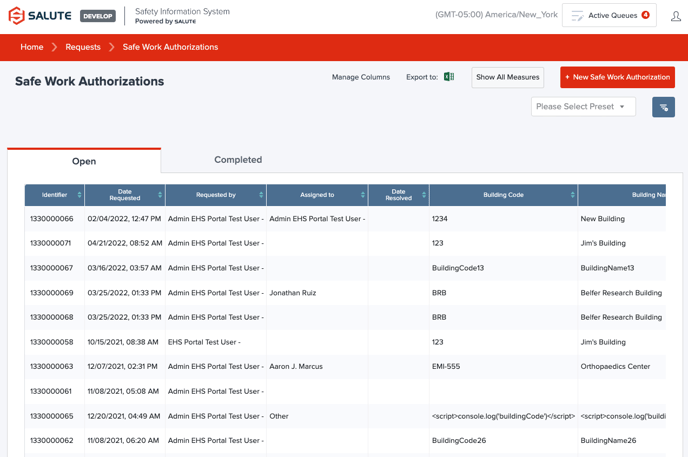
- From the landing page, select + New Safe Work Authorization
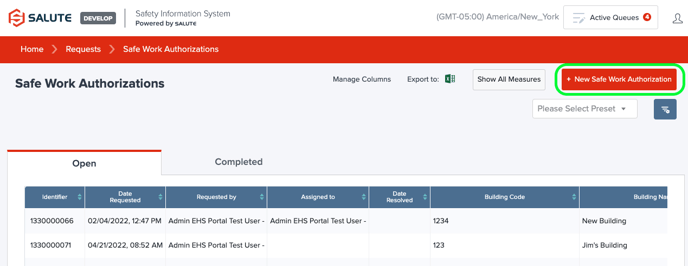
- The New Safe Work Authorization form.
- Anything marked with a red asterisk has to be filled out in order to submit the Safe Work Authorization. There are the following sections to fill out:
- Overview
- Date and Time
- Resolution
- Internal Information
- Locations
- Actions and Measures
- Related Assessments
- Related Construction Projects
- When all information is filled out, select "Save" between the Internal Information and Locations sections. The Safe Work Authorization is now Open.
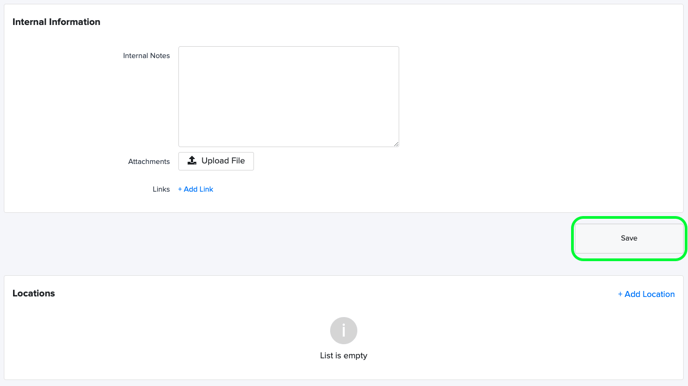
- Anything marked with a red asterisk has to be filled out in order to submit the Safe Work Authorization. There are the following sections to fill out:
- To close the Safe Work Authorization, select "Resolve" between the Comments and the Locations sections. The Safe Work Authorization is now completed.

