The Waste Management Module allows for cradle to grave tracking of Waste that is generated by the community.
To access the Waste Request Module:
- Log into the Community Portal
- Use Institution credentials and authenticate through Single Sign On (SSO)
- Find and Select "Request/Report" in the left hand navigation
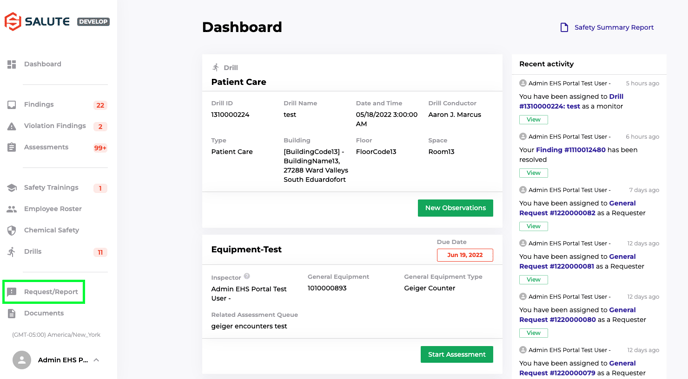
- Select "New Request/Report" to start a new Request
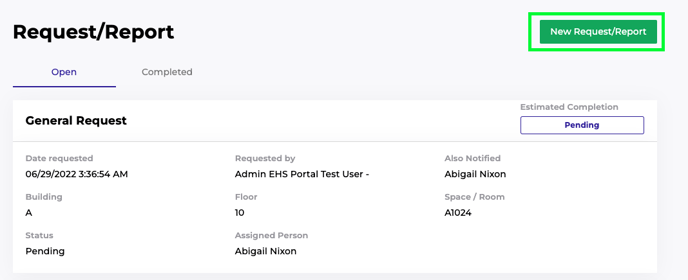
- Select "Waste Request"
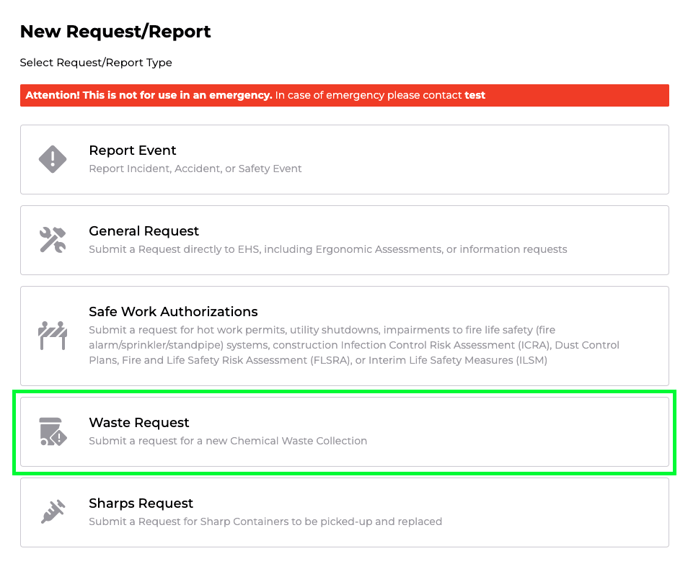
Populating a Waste Request Overview Detail
- Fill out Location information for Waste Request Pickup
- Building is a required field, but Floor and Space are not. It is encouraged that Users are as specific as possible with location
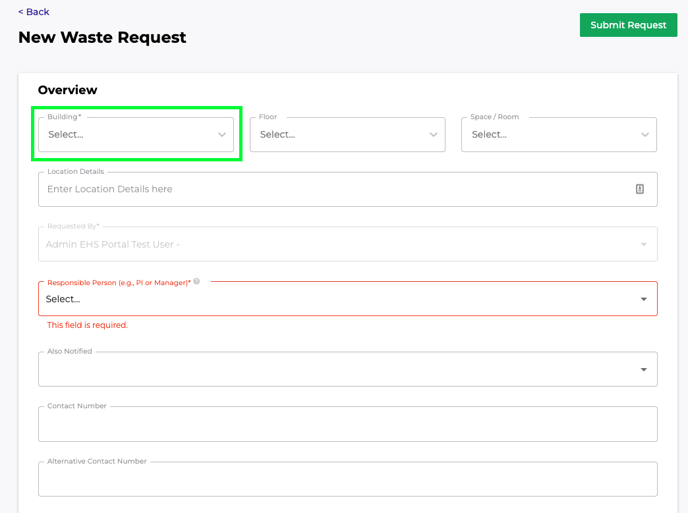
- Building is a required field, but Floor and Space are not. It is encouraged that Users are as specific as possible with location
- Choose the Responsible Person for the Waste Request
- The is the person responsible for the Waste Generation
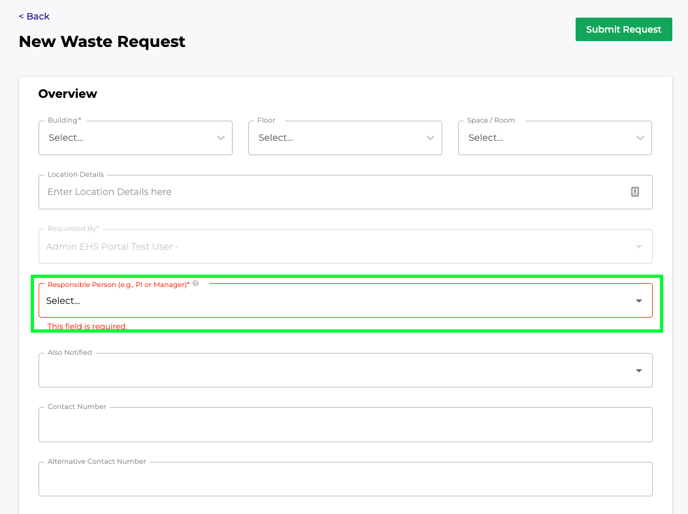
- The is the person responsible for the Waste Generation
- Choose to include and Also Notified people *optional*
- These are people who you want to be additionally notified about this Waste Request
- Fill out Contact/Alternative Contact number information if available *optional*
- This will be used to contact people about this Request
- Include an Attachment if available *optional*
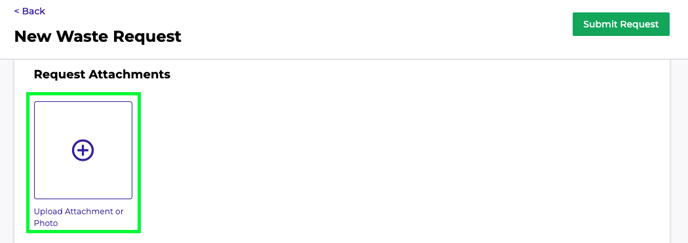
Criteria Attestation
- Review the Criteria requirements
- These are mandatory requirements for Waste Pickup
- Check off attesting that all are met
- Request will not be able to submit unless all boxes are checked off
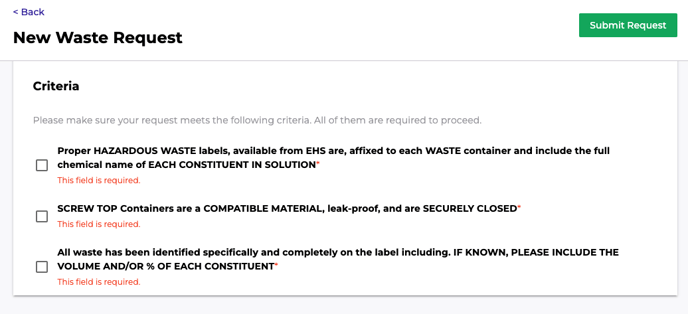
Adding Wastes for Collection
- Select "New Waste Collection"
- Here is where one will request for a new Waste Collection
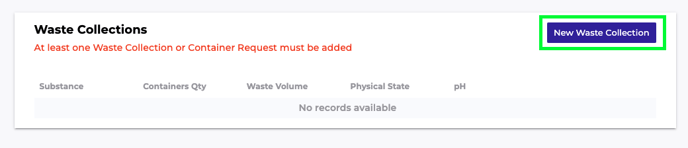
- Here is where one will request for a new Waste Collection
- Fill out all pertinent information
- All areas marked with an asterisk are required prior to submitting
- Select "Submit"
- This will officially add the waste to the Waste Request. Multiple wastes can be added to one Waste Request following these steps
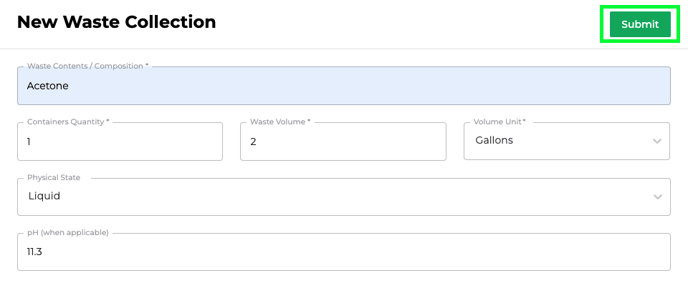
- This will officially add the waste to the Waste Request. Multiple wastes can be added to one Waste Request following these steps
Requesting Containers with your request
- Select "Request Container"
- When a Waste Request is submitted, one can request a Waste Container to replace the old one

- When a Waste Request is submitted, one can request a Waste Container to replace the old one
- Select "Container Type Dropdown"
- Select the correct sized container
- Select "Quantity Needed"
- Use arrows to select the correct number required
-
Select "Submit"
- This will officially add the container to the waste Request. Multiple containers can be added to one Waste Request following these above steps
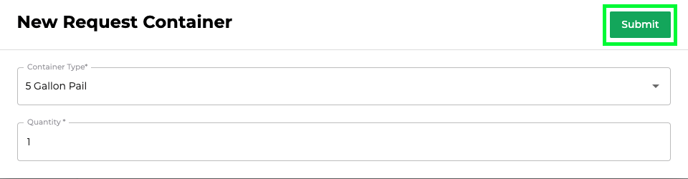
- This will officially add the container to the waste Request. Multiple containers can be added to one Waste Request following these above steps
Submit your Waste Request
- Review your Waste Request and select "Submit Request" on the top right side of the page
- Ensure all of your wastes and containers are added and that the information is correct to submit

- Ensure all of your wastes and containers are added and that the information is correct to submit
Adding a Comment to a Request
- Open the "Waste Request" Landing Page
- This is where all the Open and Completed Waste Requests will be located
- Select a Waste Request
- Choose the Waste Request you just submitted in the previous steps
- Scroll to the bottom the Request Screen
- This page will have all of the previously input information
- Select "Comments" text box
- Leave any comment that was not originally added to the initial Waste Request
- Select "Submit Comment"
- This will save the comment to the Request and send a notification to the EHS team

- This will save the comment to the Request and send a notification to the EHS team
