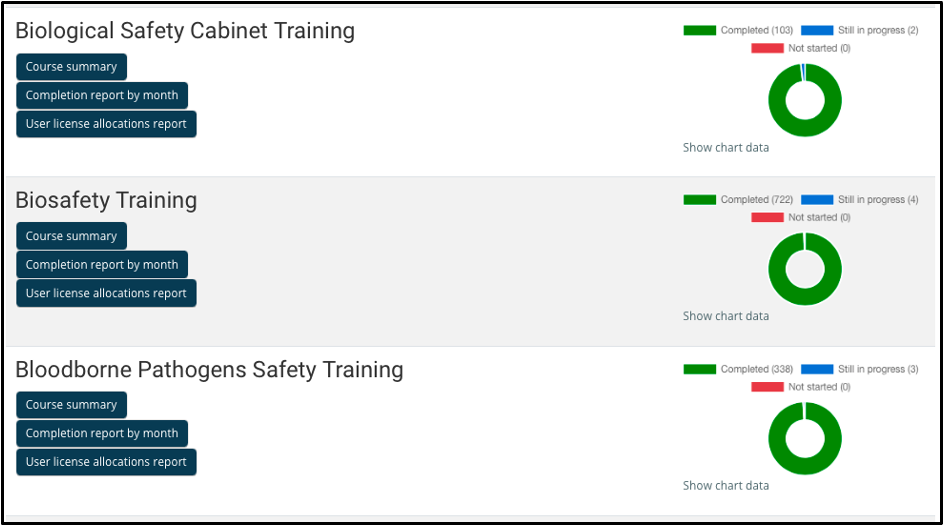LMS Managers and other staff with Supervisor permissions are able to view User Reports and other Completion Reports on the Salute LMS.
Viewing User Reports
LMS Managers and other staff with Supervisor permissions are able to view User Reports and other Completion Reports on the Salute LMS.
Individual User Reports
- To view the User Report for an individual, navigate to your IOMAD Dashboard. To find staff, select the Users tab in the IOMAD Dashboard. Then select Edit Users.
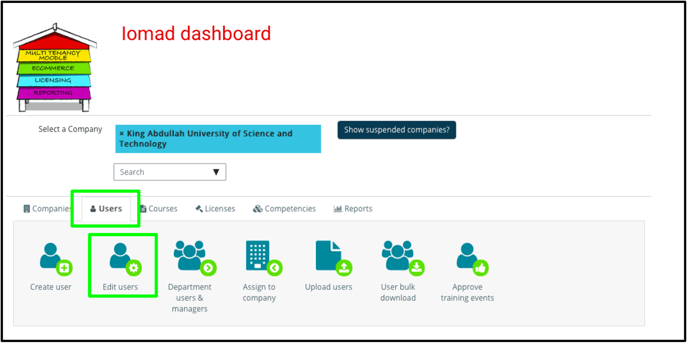
- The Edit Users page will display a searchable/filterable list of Users available to pick from. LMS Managers can use these functions to search for a staff member.
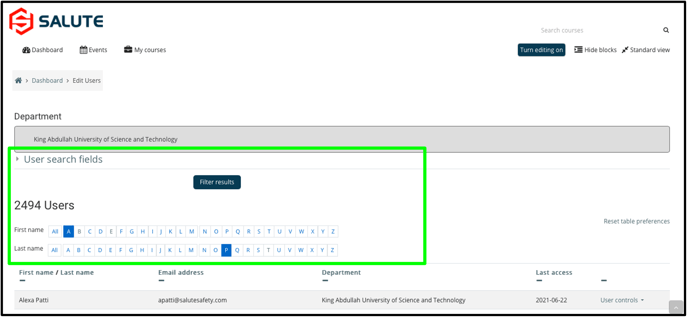
- After finding the desired staff member, select User Controls, on the far right.
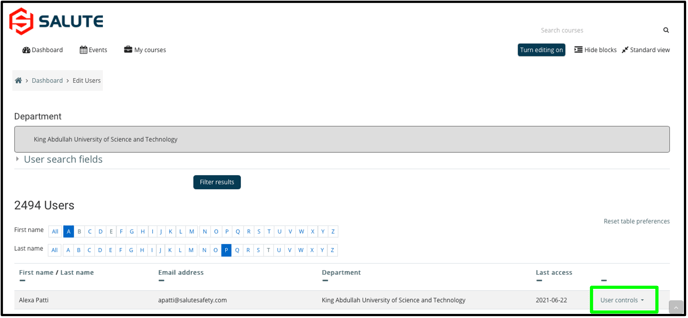
- On the User Controls menu, select Edit to be brought to the staff member’s User Profile.
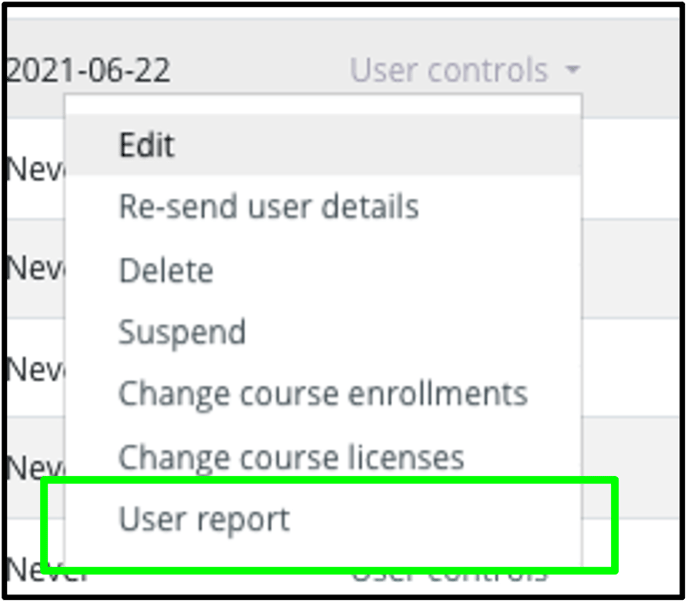
- From the User Report page, the LMS Manager or Supervisor can edit the Users enrollments or remove training records.
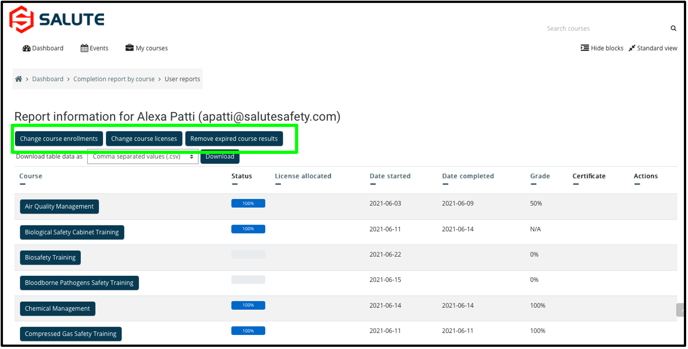
- To Change the User’s course enrollments, click into “Change Course Enrollments”. The following screen will allow to unenroll or enroll the User in any of the available courses.
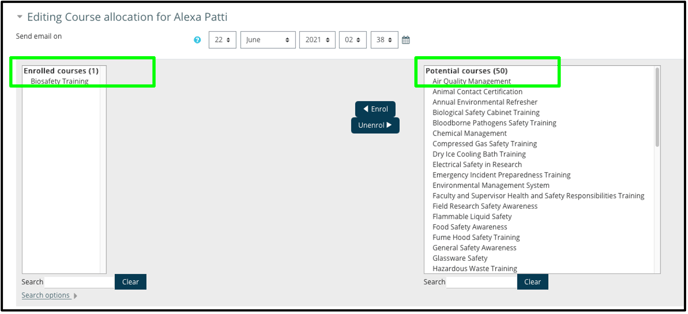
Additional Reports
- Additional Reports are available to Supervisors and LMS Managers by selecting the Reports tab on the IOMAD Dashboard.
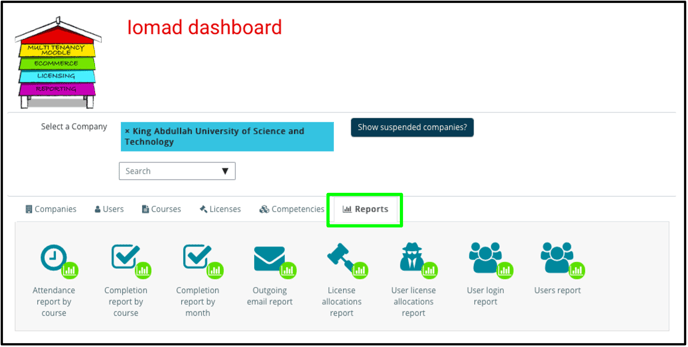
- The Supervisor or LMS Manager can choose from any of the available reports. Completion report by course and Completion report by month are the standard reports used. Settings can be adjusted within each report to view specific data and completion.