A Waste Manifest is a document that tracks hazardous and non-hazardous waste shipments.
To access Waste Manifests:
From the Salute Portal landing page, select Waste Management from the Programs modules
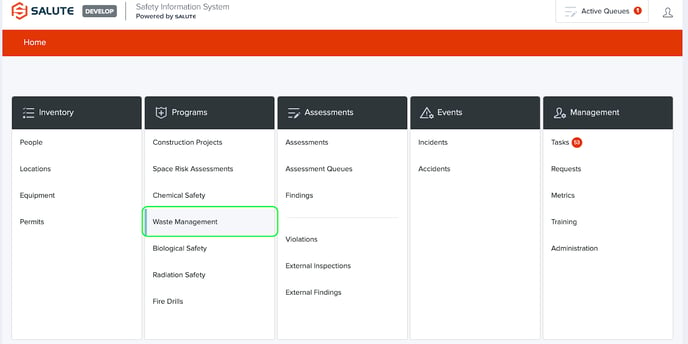
From the landing page for Waste Management, you will be able to:
-
Waste Management
-
Waste Collections - Start or Manage Waste Collections
-
Waste Manifests - Start or Manage Waste Manifests
-
-
Library
-
Chemical Waste Types - Manage or create new Waste Types can be used to automatically populate data within Waste Collections for improved data consistency and improved workflow efficiencies
-
Waste Manifest Profiles - Manage or create Profiles for tracking Manifests
-
By selecting Waste Manifests, you will be taken to the landing page for Waste Collections
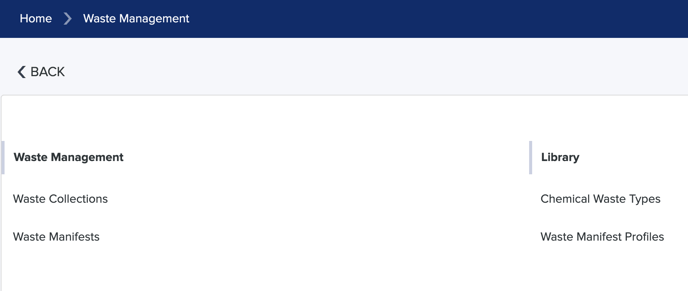
From the Waste Manifests landing page, you will be able to:
-
Select an individual item to see detailed information
-
Filter the list by selecting a column header (can do multiple filters) to see a select list of items
-
Create a new Waste Manifest
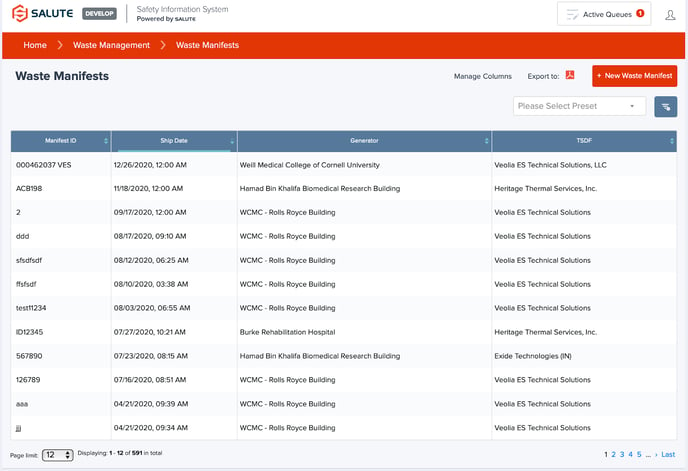
Once an item is selected, users can review or update certain information about that Waste Manifest, including
-
Overview
-
Manifest ID
-
Ship Date
-
Generator: Selected from a list of Generators populated in Salute
-
Treatment, Storage, and Disposal Facilities - Selected from a list populated in Salute
-
Comments
-
-
Documentation - Users can upload copies of documents including TSDF, Manifest Copy, and Certificate of Destruction
-
Invoicing details
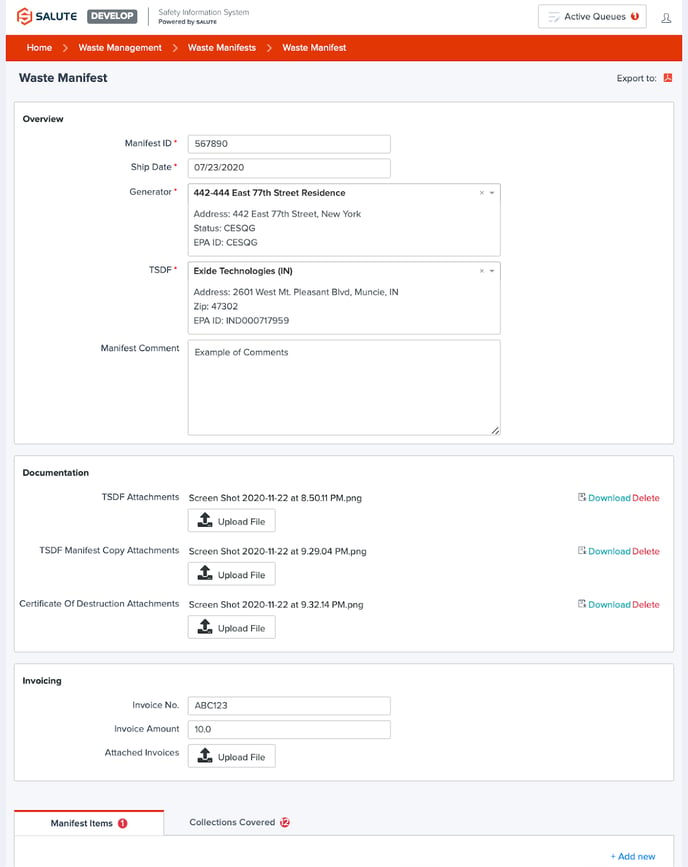
Additionally, there are two tabs at the bottom of the form:
-
Manifest Items - Provide Specific details of each manifest item, including selecting the Waste Profile from a drop-down of library items. To add manifest items, select “+Add New” from the tab menu
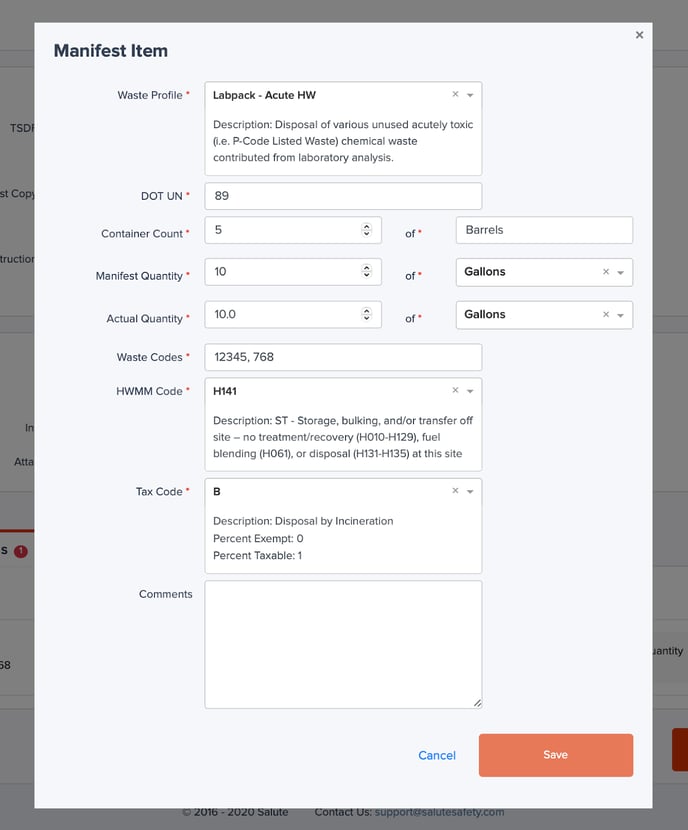
2. Collections Covered - Select collections from Waste Collections that were included in the manifest. To add collections, select “+Add New” from the tab menu
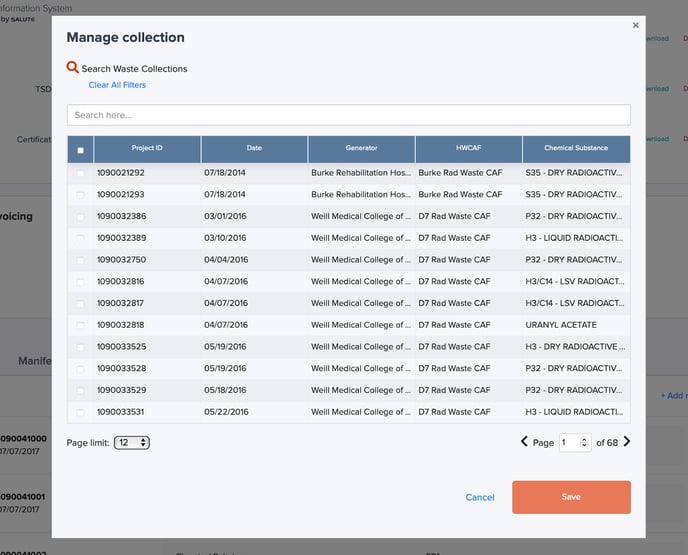
Types and Profiles
As a part of the Waste Collections process, users can select from a list of Chemical Waste Types to help keep the collection data consistent and to improve workflow. This list is manageable within Salute.
Instructions
To access Chemical Waste Types:
From the Salute Portal landing page, select Waste Management from the Programs modules
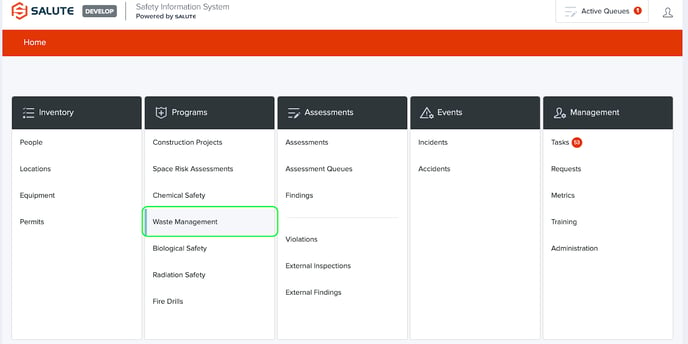
From the landing page for Waste Management, you will be able to:
-
Waste Management
-
Waste Collections- Start or Manage Waste Collections
-
Waste Manifests - Start or Manage Waste Manifests
-
-
Library
-
Chemical Waste Types - Manage or create new Waste Types can be used to automatically populate data within Waste Collections for improved data consistency and improved workflow efficiencies
-
Waste Manifest Profiles - Manage or create Profiles for tracking Manifests
-
By selecting Chemical Waste Types, you will be taken to the landing page for Chemical Waste Types
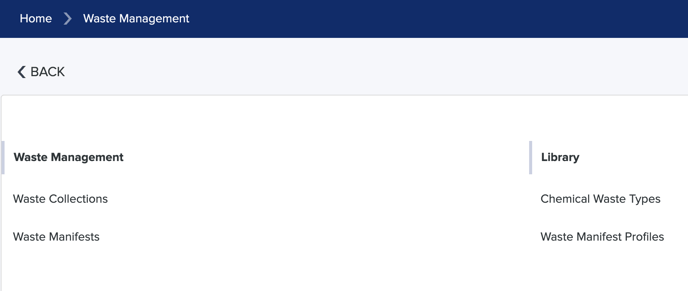
From the Chemical Waste Types landing page, you will be able to:
-
Select an individual item to see detailed information
-
Filter the list by selecting a column header (can do multiple filters) to see a select list of items
-
Create a new Chemical Waste Type
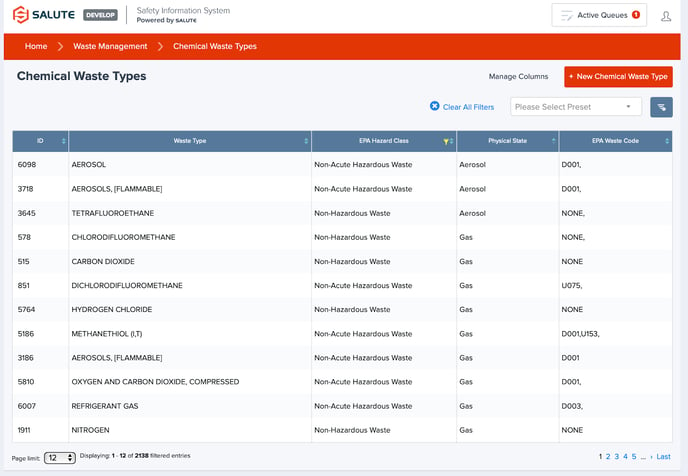
Once an item is selected, users can review or update certain information about that Chemical Waste Type, including
-
Waste Type
-
EPA Waste Codes and Hazard Class
-
Storage Codes
-
DOT Codes
-
Physical State
-
Isotope and half-life information (if applicable)
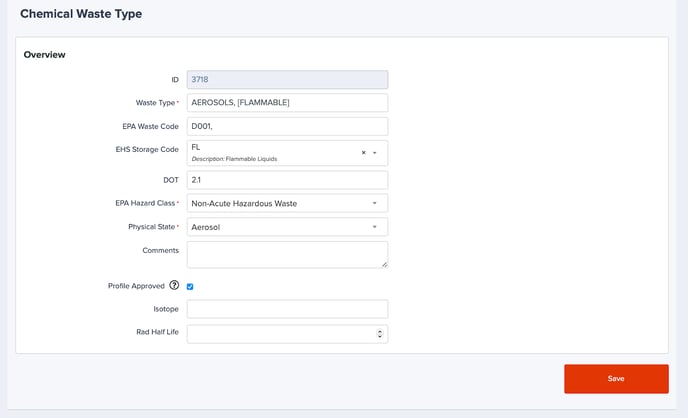
As a part of creating a Waste Manifest, users can select from prepopulate Manifest Profiles to help keep the collection data consistent and improve workflow. This list is manageable within Salute.
To access Waste Manifest Profiles:
From the Salute Portal landing page, select Waste Management from the Programs modules 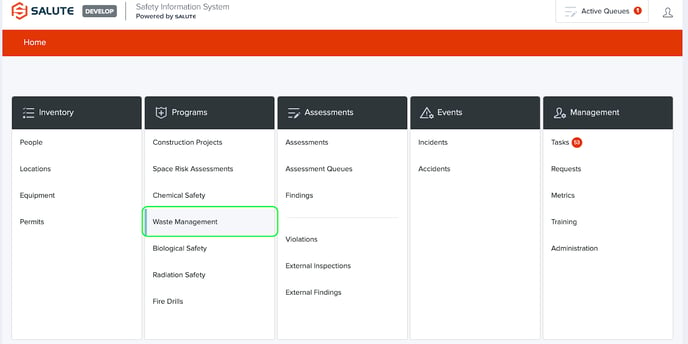
From the landing page for Waste Management, you will be able to:
-
Waste Management
-
Waste Collections- Start or Manage Waste Collections
-
Waste Manifests - Start or Manage Waste Manifests
-
-
Library
-
Chemical Waste Types - Manage or create new Waste Types can be used to automatically populate data within Waste Collections for improved data consistency and improved workflow efficiencies
-
Waste Manifest Profiles - Manage or create Profiles for tracking Manifests
-
By selecting Waste Manifest Profiles, you will be taken to the landing page for Waste Manifest Profiles
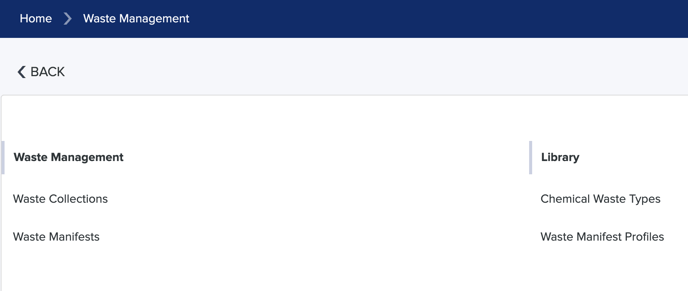
From the Waste Manifest Profiles landing page, you will be able to:
-
Select an individual item to see detailed information
-
Filter the list by selecting a column header (can do multiple filters) to see a select list of items
-
Create a new Waste Manifest Profile
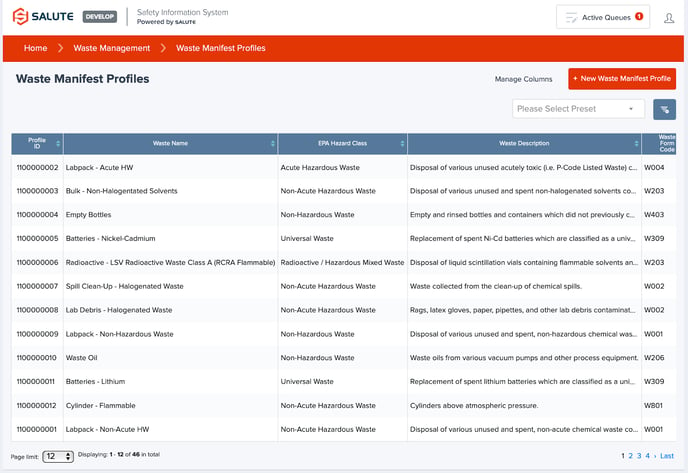
Once an item is selected, users can review or update certain information about that Waste Manifest Profile, including
-
Waste Name
-
Waste Description
-
EPA Hazard Class
-
Waste Form Code
-
Waste Source Code
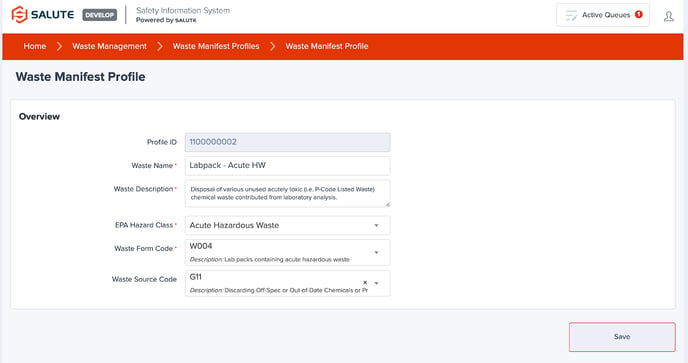
For additional information or technical support, contact support@salutesafety.com
